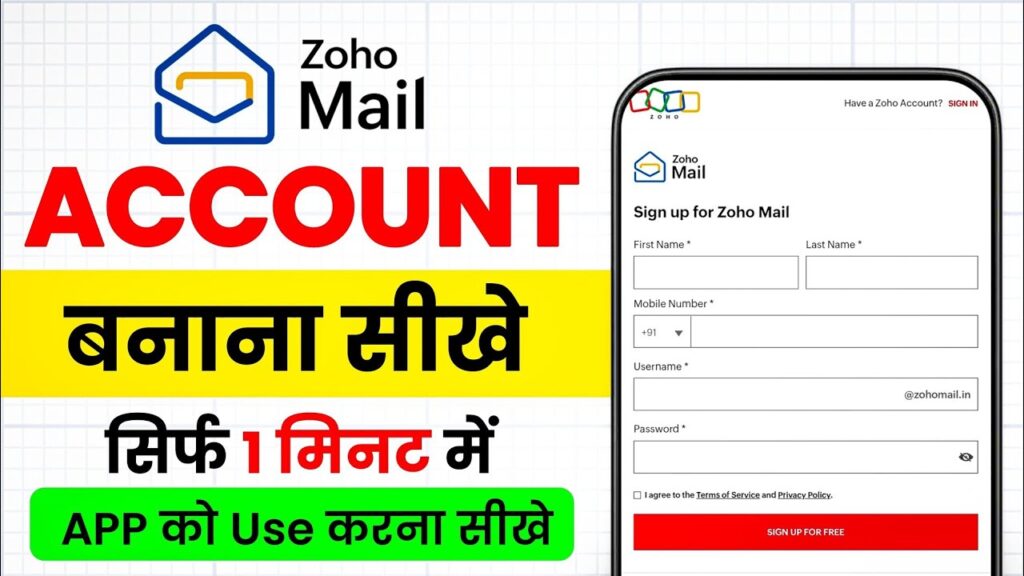In this guide, you will learn step-by-step how to create an Zoho account — an Indian email application often referred to as Zoho or Zoho Mail — and use it like Gmail. This article serves both beginners and power users who want practical, SEO-friendly, and actionable instructions. Along the way, we’ll cover installation, sign-up details, verification, composition, sending, attachments, privacy controls, and security best practices.
Additionally, because modern email workflows often use automation and ai tools, we’ll include tips for leveraging small AI techniques to improve subject lines, templates, and deliverability. Read on for a clear, usable process plus optimization strategies to make your Zoho account secure, professional, and search-friendly.
Table of Contents
Install & Sign Up: From Download to First Login
Start by installing the Zoho app from your device’s official store and tap Open. On first launch you will see a clean interface similar to Gmail with options like Sign in, Sign in with Google, and Don’t Have An Account? Sign Up. To create a new account, choose Sign Up at the bottom.
When signing up, provide your First name, Last name, and a valid mobile number. Next, create a unique username — remember that Zoho uses the domain @ZohoMail.in (or similar local domain), so your full email will end with that suffix. Finally, create a secure password that meets strength guidelines and accept the terms to continue.
- Step 1: Install Zoho Mail and open the app.
- Step 2: Tap Sign Up and fill in name, mobile number, and username.
- Step 3: Choose a strong password and accept Terms & Conditions.
- Step 4: Click Sign Up for Free and wait for the OTP.
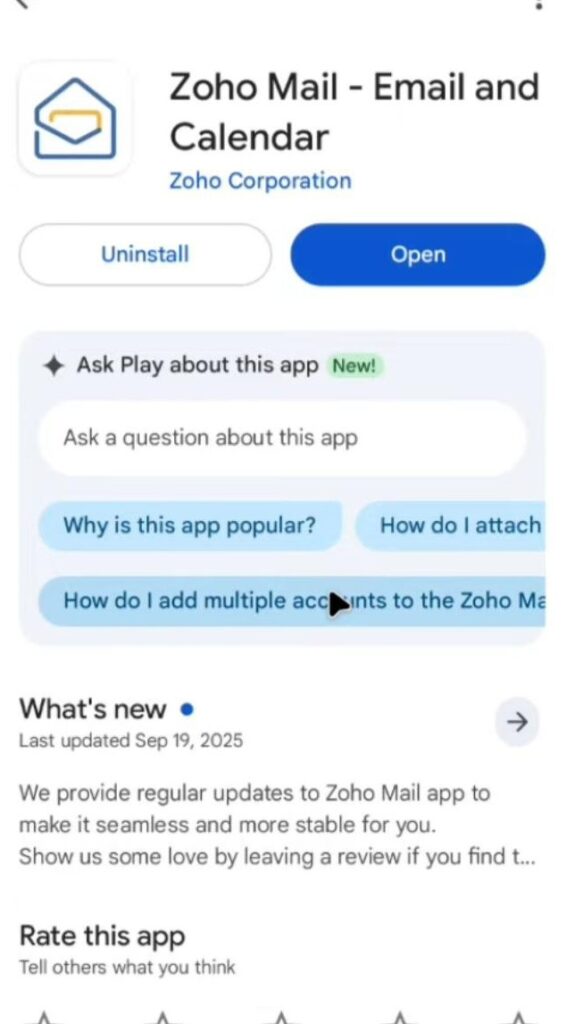
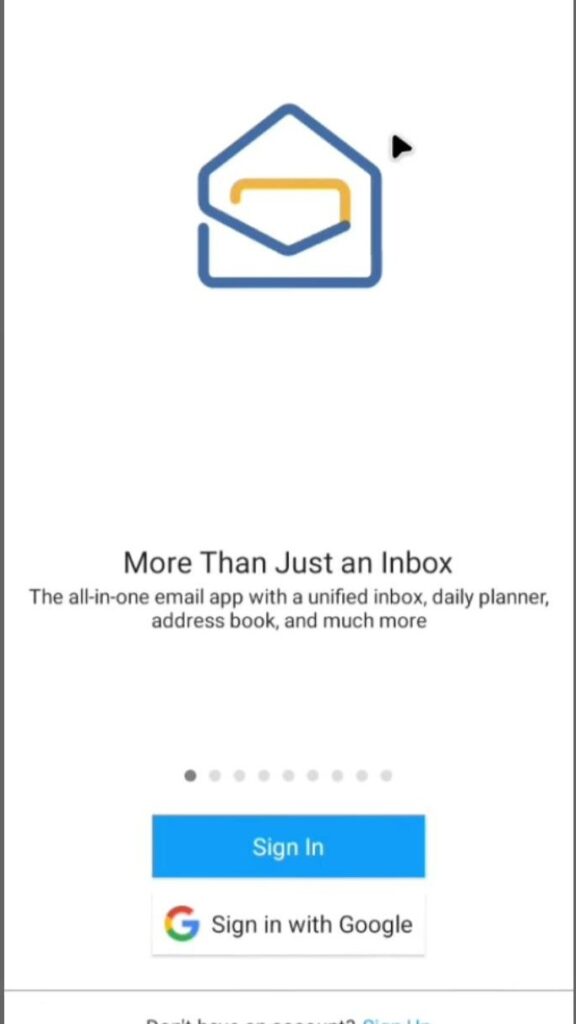
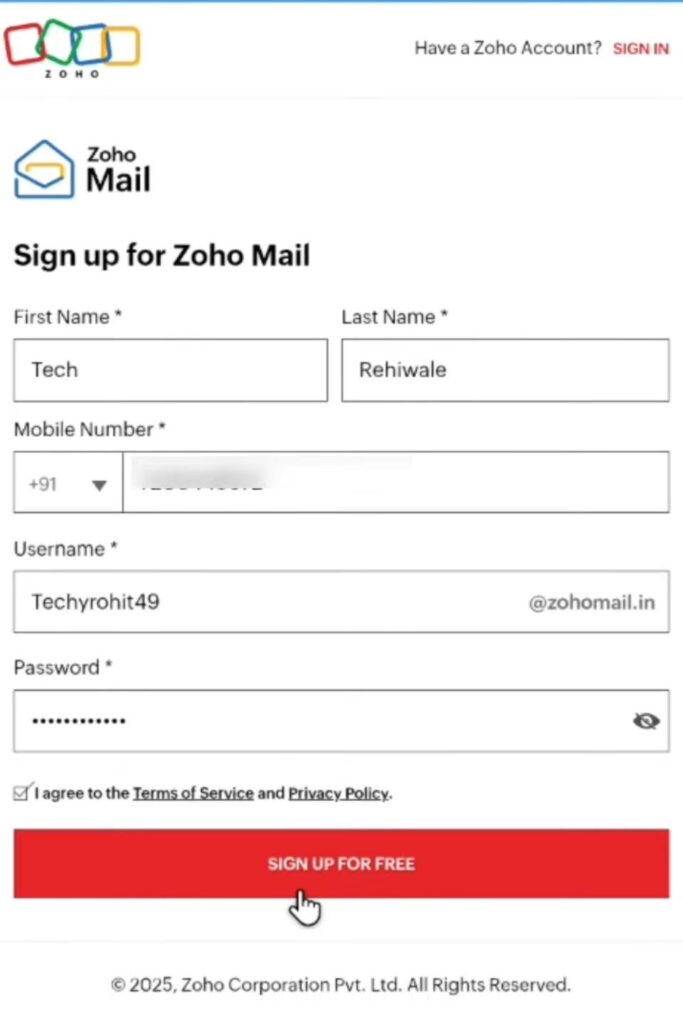
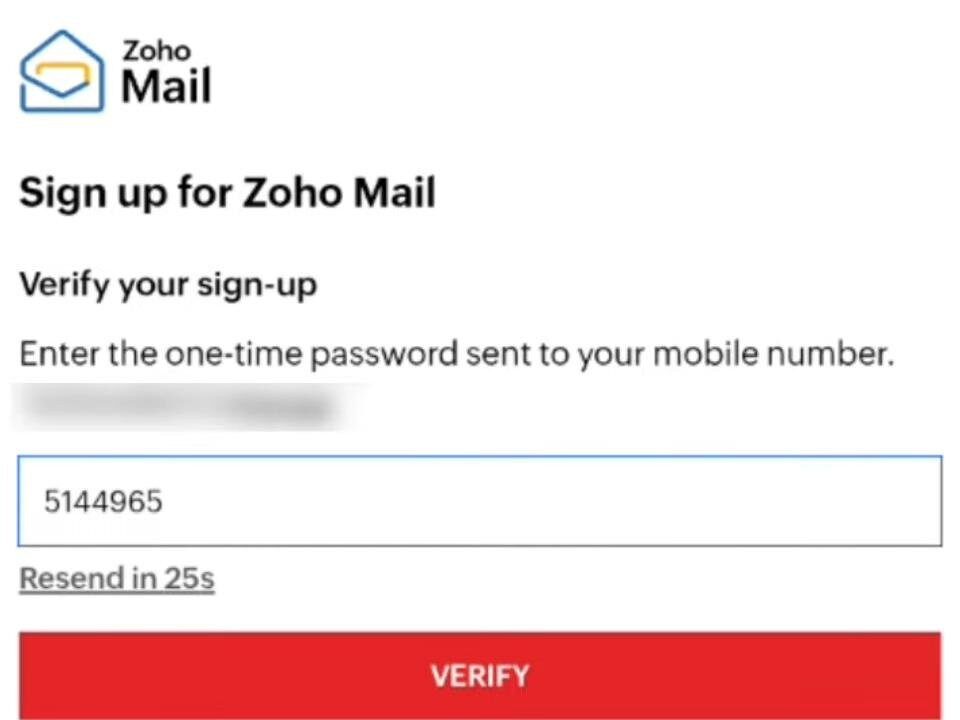
After clicking sign up, Zoho sends a 5–6 digit OTP to the mobile number you provided. Enter the OTP in the verification field and tap Verify. Once verified, the app creates your account and presents an interface familiar to Gmail users. You may receive a welcome email in your new inbox as well.
Tip:
If the app shows “Your password is not secure. Please use a different password,” pick a longer passphrase or use a password manager to generate and store a complex string. Strong passwords reduce the chance of compromise and improve your account’s trustworthiness.
Account Setup, Permissions & Privacy Controls
After signing in, Zoho will prompt for notification permissions and privacy choices. These screens typically include a Yes, Notify Me option and a Manage Your Privacy panel. Take a moment to review permissions to avoid over-sharing device data.
Privacy controls often let you toggle notifications, sync contacts, and share usage analytics. If you plan to use Zoho professionally, be careful with contact sync. Syncing contacts provides convenience but can expose your address book to the app. Choose settings that align with your privacy needs.
- Notifications: Enable for time-sensitive messages; disable for promotional noise.
- Contact sync: Save time but review privacy settings first.
- Analytics: Opt out if you prefer minimal data sharing.
Additionally, configure your profile display name and signature to match your brand or personal identity. A consistent display name helps recipients recognize you and improves open rates. If a signature option is available, add a short professional signature with your name, role, and one link (website or social profile).
Practical privacy checklist:
- Review permissions: Grant only necessary access.
- Set notification rules: Prioritize important senders.
- Limit contact sync: Use manual import if privacy-sensitive.
- Enable app locks: Use device-level security to protect the app.
Compose & Send: How Zoho Mail Like Gmail — Practical Walkthrough
Composing mail in Zoho uses a familiar pencil icon for new messages. Tap that icon to open the compose screen, enter the recipient’s email (you can send to Gmail addresses), add a subject, and type your message. The interface includes a Send button and an Attachment option for photos, PDFs, or videos.
To send, compose your message and press the Send button. Zoho will display a small sending animation and then move the message to your Sent folder. Use the three-dot menu to navigate to Sent if you want to confirm delivery. Sent emails show your address as the Zoho domain (for example, yourname@ZohoMail.in), even when sent to Gmail recipients.
- To: Enter full recipient address (e.g., name@gmail.com).
- Subject: Use concise, action-oriented lines — AI can help generate options.
- Attachments: Tap the attachment icon to add files; confirm size limits.
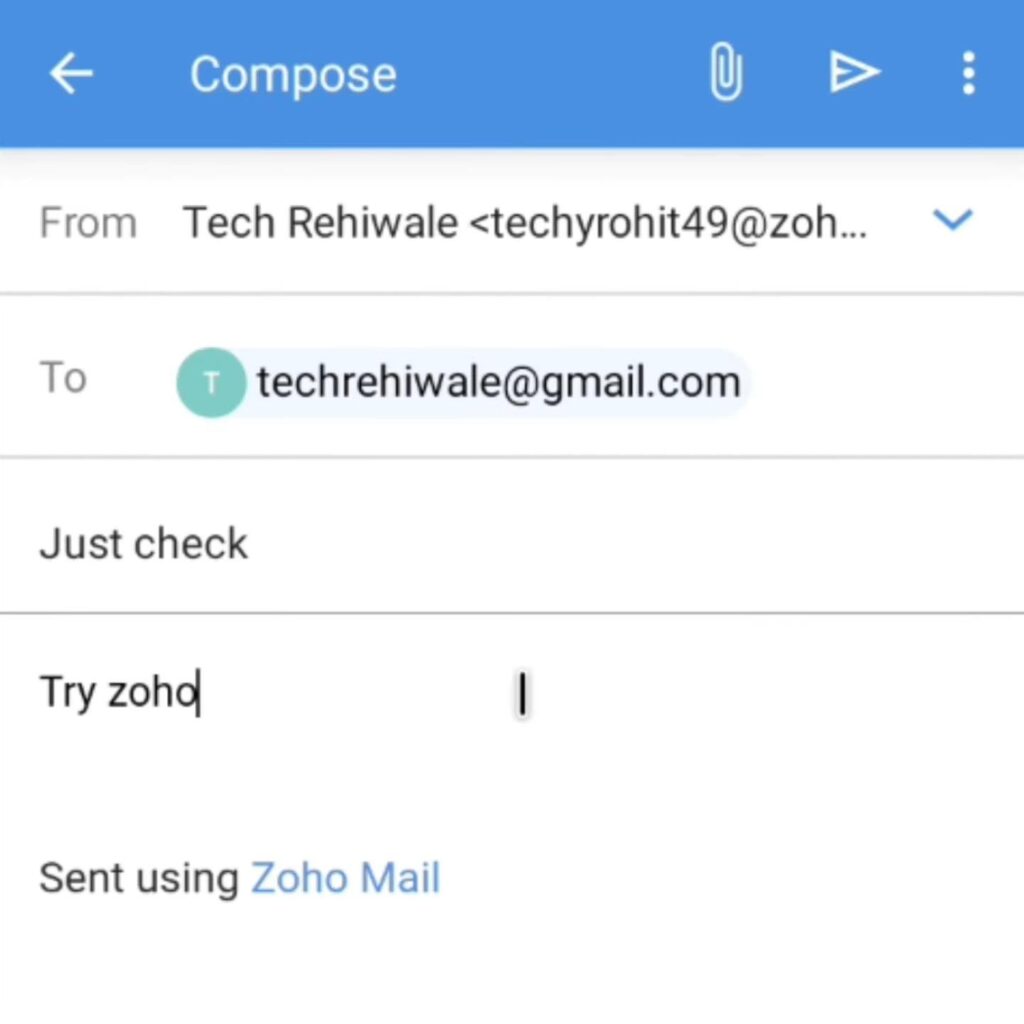
When testing deliverability, send a message to your Gmail account and confirm it lands in the Inbox (not Spam). If a message lands in Spam, adjust subject lines and content to avoid spammy phrases. Keep attachments to necessary files and prefer cloud links for very large items.
Example workflow to test sending:
- Create a simple subject: Test: Zoho to Gmail Deliverability.
- Attach a small PDF or screenshot and send.
- Check the recipient Gmail Inbox and the Sent folder in Zoho.
- Adjust signature or subject if the mail lands in Spam.
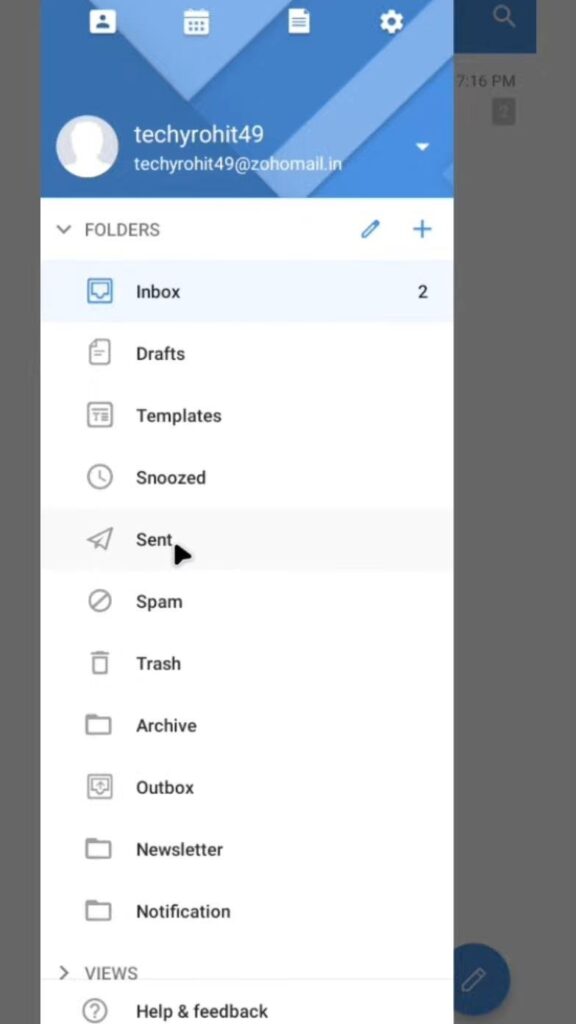
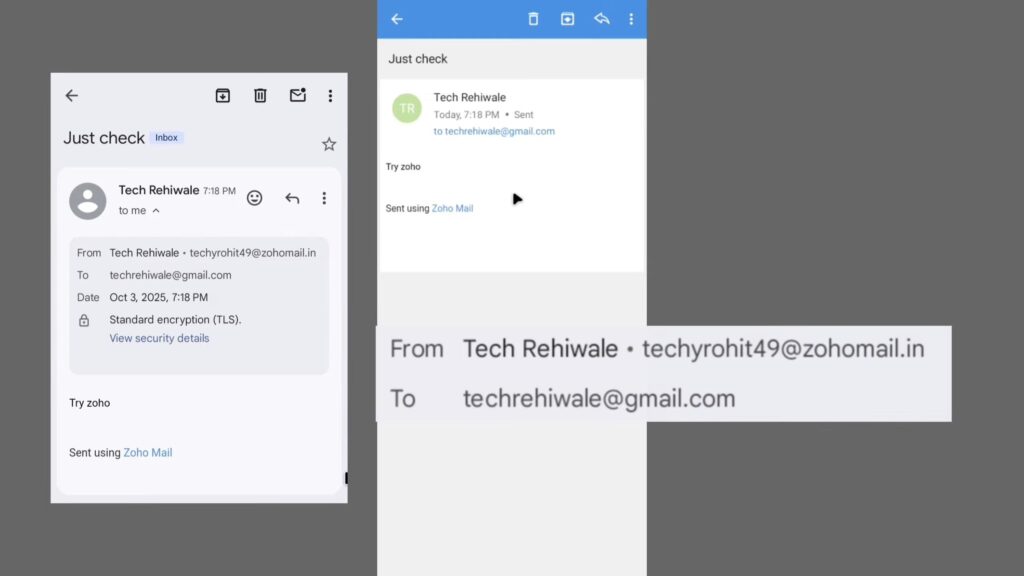
Security Best Practices, Passwords, and Multi-Account Management
Security matters. Zoho prompts you to create a strong password during sign-up. If the app warns that your password is insecure, create a longer passphrase combining words, numbers, and symbols. Alternatively, use a reputable password manager to generate and store complex passwords securely.
Always verify your mobile number and enable any available two-step or multi-factor authentication methods. Although Zoho uses OTP for verification, check whether it supports additional 2FA methods such as authenticator apps or backup codes. These layers significantly reduce the risk of unauthorized access.
- Password tips: Use a passphrase of 12+ characters combining upper, lower, numbers, and symbols.
- 2FA: Prefer authenticator apps over SMS when available.
- Recovery options: Set a recovery email or backup phone number immediately.
Zoho allows multiple accounts, similar to Gmail. Use separate accounts for personal, business, and project-specific communications. Managing multiple accounts helps organize incoming mail and prevents cross-contamination of professional and private messages. Use clear naming conventions for usernames to keep accounts distinct.
For team usage, consider a shared account or distribution list and secure it with company-controlled recovery methods. Regularly review login sessions from the app’s security panel (if provided) and sign out of devices you no longer use.
Pro Tips: Use AI and SEO Best Practices to Make Your Zoho Emails Work Harder
Even though Zoho is primarily an email client, applying SEO and AI principles to your email content can improve engagement and deliverability. Think of your subject line as the email’s title tag and the preview text as meta description. Both influence open rates and recipient behavior.
Leverage small ai tools or prompts to generate 3–5 subject line variations and pick the one with the best combination of clarity and curiosity. Use A/B testing where possible to see which subject lines deliver higher open rates among your audience segments.
- Subject line formula: Action verb + benefit + time or number (e.g., “Save 10% on team tools — today only”).
- Preview text: Add one concise sentence that complements the subject line.
- Call to action: Use a single, clear CTA in the body to boost clicks.
When sending outreach or professional messages, optimize the first sentence for relevance. Busy recipients decide within seconds whether to continue reading. Make the first line specific and helpful — this Mail the principle of SEO meta descriptions by matching user intent.
Attachment and link strategy matters for deliverability. Host large files externally (Google Drive, Dropbox) and include a clean link rather than multiple heavy attachments. Use descriptive link text, and avoid URL shorteners that may trigger filters.
Conclusion — Start Confidently with Zoho and Keep Improving
Creating a Zoho account is straightforward and Mail the Gmail experience closely, from sign-up and OTP verification to composing and sending messages. Follow the steps in this guide to install the app, sign up safely, verify your mobile number, and start sending emails to Gmail and other domains. Use strong passwords and privacy settings to protect your account, and manage multiple accounts thoughtfully.
To get the most from Zoho, apply simple ai-assisted tactics for subject lines and templates, and follow SEO-style drafting to increase opens and replies. Finally, treat security as a routine: verify recovery options, enable 2FA where possible, and review permissions. By combining secure setup, smart composition, and small ai optimizations, you’ll get reliable, professional email performance from Zoho.
FAQ
How do I verify my Zoho account?
Enter the 5–6 digit OTP sent to your mobile number during sign-up. If the OTP doesn’t arrive, request a resend or check network and app permissions for SMS access.
Can I send emails from Zoho to Gmail addresses?
Yes. Zoho can send mails to Gmail and other domains. Messages appear from your @ZohoMail.in address and should deliver instantly if content and links are non-spammy.
What domain does Zoho use for email addresses?
During sign-up, the app assigns your chosen username with the Zoho domain (commonly @ZohoMail.in). Confirm the exact suffix in the app during registration.
How can I make my Zoho emails more likely to be read?
Use concise subject lines, a relevant first sentence, a single clear CTA, and avoid spammy words. Use ai to generate subject options and A/B test when possible.
Is my Zoho account secure with just a password?
A password alone is a baseline. Use a strong passphrase, enable two-factor authentication if available, and store credentials in a password manager for best security practices.
Can I attach files to Zoho emails?
Yes. Use the attachment icon in the compose window to add photos, PDFs, or videos. For large files, prefer cloud links to avoid size limits and improve deliverability.
How do I manage multiple accounts in Zoho?
Add accounts via the app settings. Use distinct usernames and clear naming conventions for personal, business, and project emails to stay organized.
Does Zoho offer migration from Gmail?
Check the app’s settings or support documentation. Some apps provide import or sync options; otherwise, manually forward or export/import contacts and messages as needed.
How do I stop Zoho from syncing my contacts?
Open Manage Your Privacy in the app settings and disable contact sync. You can also revoke permissions at the device level under app permissions.
Can ai help me write better emails in Zoho?
Yes. Use small ai tools to generate subject lines, short previews, reply templates, and engaging CTAs to improve open and reply rates.