Are you tired of using the same old boring text-to-speech (TTS) tools? Do you wish your Instagram reels, stories, or videos could have a powerful, emotional, and real-sounding voiceover — and that too for free? If yes, then you’ve come to the right place.
In this blog, we’ll go step-by-step in detail to show you how to use the new ElevenLabs Text-to-Speech AI to convert your scripts into powerful, emotion-filled, human-like voices. You’ll also learn how to use ChatGPT and ElevenLabs together to get multiple free voices, different speakers, the most expressive Indian voice, sound effects, and much more!
Table of Contents
1. Getting Started – Prepare Your Scripts
The first thing you need is your own script. Whether you have short scripts for Insta reels or a long YouTube video, everything will work.
As shown in the video:
“Let me show you that I’ve already written a bunch of scripts in advance.”
So, prepare your scripts beforehand so you don’t have to search for content during the demo. You can even create multiple themed scripts (motivational, story, informational) to generate voiceovers quickly later on.
Tip:
Save your scripts in a Google Doc, Notepad, or directly in your phone’s Notes.
Pick your favorite script and copy it — you’ll need it going forward!
2. Script Editing and Adding Emotions in ChatGPT
Now comes the step of using ChatGPT!
ChatGPT is used mainly for two things:
- Adding extra emotions and feelings into your scripts
- Slightly editing the text so it sounds better when spoken
How to do it:
- Open ChatGPT: If you don’t have it on your phone, install it from the Play Store.
- Paste your script: Drop your prepared script or story into a prompt like “Paste your story here.”
- Ask AI to add emotions: You can say things like “Add emotions” or “Make it suitable for a reel.”
- Edit as needed: Modify the result as per your need. Add your own lines if necessary.
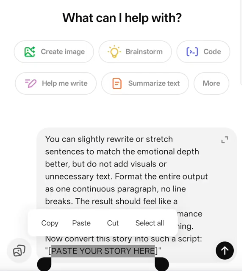
“Here you can see that ChatGPT has added extra text to enhance emotions. You can tweak and adjust it as you wish.”
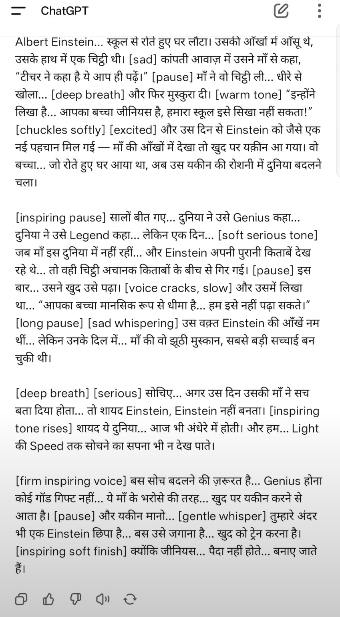
Practical Note:
Ready-to-use ChatGPT prompts are also available in the WhatsApp channel (as shown in the video). You can copy from there too.
3. Creating an ElevenLabs Account (Unlimited Free Emails Trick!)
Now comes the most powerful part — how to create an ElevenLabs account and how to get free trials again and again?
Step 1: Open the ElevenLabs Website
Go to your browser (Chrome etc.)
Search: https://elevenlabs.io
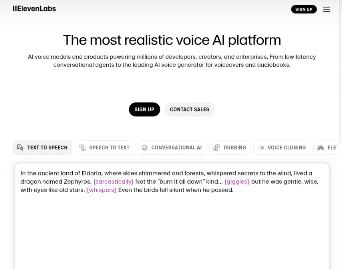
Step 2: Sign-Up Email Trick
Don’t have a proper email ID? Or need repeated free trials? Use a Gmail Temp Mail!
“Yes, Gmail Temp Mail works too. Shocking, right?”
Use Gmail Temp Mail:
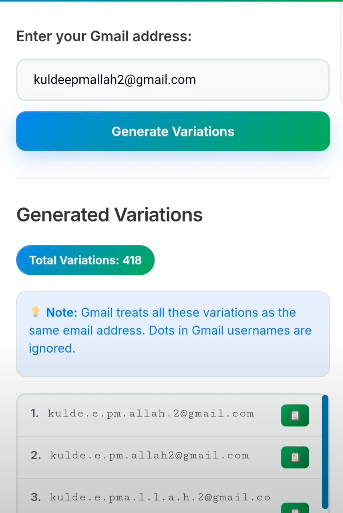
How to use:
- Open Gmail Dot Variation website
- Copy the email
- Paste that into the ElevenLabs sign-up form
- Set a new password and sign up
- When asked for email verification, check the your Gmail inbox and enter the code
“Look here — 418 variations generated! Meaning I can use this email 418 times!”
Bonus Perk:
Use new temp emails each time to get unlimited free trials. Meaning — unlimited text-to-speech testing!
4. ElevenLabs Text-to-Speech (TTS) Dashboard
Once you’re signed up and logged in — go directly to the ElevenLabs Dashboard.
“We’ve now reached the dashboard… search ElevenLabs and go to Text-to-Speech.”
There are multiple sections in ElevenLabs, but we’ll focus only on “Text to Speech.”
What you’ll find on the Dashboard:
- Text to Speech Tab – This is where you’ll paste your script.
- Voices Section – Choose your favorite voice here.
- History – View all previously generated voices.
- Settings – Advanced options like model version, stability, etc.
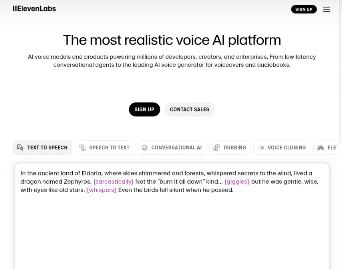
5. Selecting the Best Voice and Version
This is where the real fun begins—selecting the perfect voice, because that’s what the audience will hear!
“You’ll see many models — you need to click and select Eleven V3.”
Select Model Version:
- Go to SETTINGS and choose Eleven V3 Model.
Why? Because V3 is new, expressive, and a total gamechanger — with the best Indian voice options!
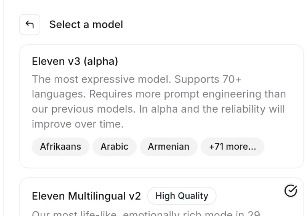
Select the Best Voice:
- Click on Voices
- You’ll find many voices
- Look for the YELLOW TICK on voices that support the V3 model
“Important: voices with V3 model support will have a yellow tick.”
Add to My Voices:
Once you like a voice, click Add to My Voices.
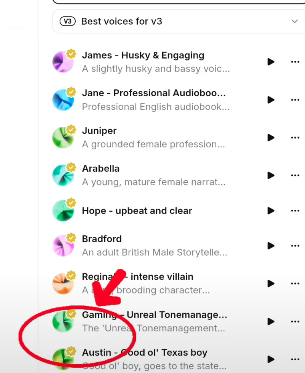
6. Pasting the Script and Generating Speech
After choosing your favorite voice and setting the model — now paste your script and generate the speech.
Step-by-step:
- Paste the script into the TTS box on ElevenLabs
- Adjust the Stability/Creative slider — for more varied, emotional output, slide toward Creative
- Click Generate Speech
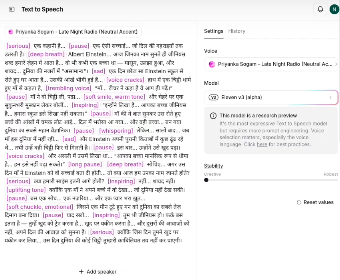
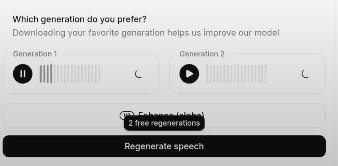
“Here you see the ‘Generate Speech’ option. Once clicked, it starts generating the voice.”
How Fast is Generation?
ElevenLabs is super fast — it generates audio for the full script within seconds.
Free users usually get limited credits (e.g. 10,000 per month), but with the tricks above, you can create multiple free accounts.
Generated Voices Sound Like?
ElevenLabs voice doesn’t sound robotic at all — it adds pauses, emotions, tonal variation, even background sounds automatically!
“With this new V3 model, it even adds sound effects automatically.”
The longer the script, the better the emotional context!
7. Multiple Speakers – Dialogues and More Realism
If you have a crowd scene or dialogues, using a single monotonous voice can kill the vibe. So ElevenLabs introduced Multiple Speakers!
“If you want different speakers, there’s an option… You can select 3 voices and generate them.”
How to Add Multiple Speakers:
- Click Add Speaker
- Select different voices from the list
- (Free accounts can add up to 3 voices!)
- In your script, specify parts using [Speaker 1], [Speaker 2], etc.
- Click Generate Speech
“If you want speaker-specific prompts, drop a comment below!”
8. Audio History, Stability/Creative Settings, and Advanced Features
How to View Audio History?
Every generated audio is automatically saved in your dashboard.
“All generated audios are saved under History.”
- In the dashboard, find the History Tab on the side
- From here, download or regenerate previous audio projects
Stability vs. Creative Mode – When to Use What?
- Stability – Use this if you prefer a neutral, robotic, or news-style tone
- Creative – For emotional, varied, human-like expression (happy, sad, serious, motivational, etc.)
“Keep it on Creative and your work will be complete!”
Other Advanced Features:
- Use TTS for podcasts, audiobooks, storytelling, explainers, etc.
- Background sound effects are automatically added
- Pro users can even clone their own voice!
- Supports Hindi, English, Hinglish, and regional languages!
9. FAQs – Most Asked Questions About ElevenLabs TTS
What’s the message/script length limit?
Free account gets around 10,000 credits/month — enough for a long paragraph or script.
Is this good for Reels or YouTube Shorts?
Absolutely! Whether Reels, Shorts, or TikTok, if you want natural, expressive voice, ElevenLabs is the best.
What if the voice sounds robotic?
Move the Stability slider toward Creative and select the best V3 voice. Also, add emotional words in your script — you’ll notice a big difference.
Does it support Hindi or Hinglish?
Yes! That’s the fun part — it fully supports both Hindi and Hinglish. Just paste your script and let the magic happen.
How to download the audio?
After generating, click the download icon next to the audio playback — it will save as MP3.
Is there a risk of account ban with multiple signups?
As of now, the temp mail trick works fine for unlimited trials. If things change officially, we’ll adapt then.
How and when can I use Voice Cloning?
Available in PRO plans — you can clone your own voice. But even without uploading your voice, the standard TTS gives amazing results.
10. Conclusion – What’s Next?
Say goodbye to those old, monotone TTS apps from your dad’s time and start creating killer storytelling, fun reels, or just emotional WhatsApp stories using ElevenLabs’ new, super-expressive V3 model!
In short, here’s what to do:
- Prepare your script (Google Doc/Notepad)
- Edit and add emotions using ChatGPT
- Go to ElevenLabs site and create unlimited free accounts using Temp Mail
- Paste your script in the TTS box
- Select an expressive Indian voice + V3 model
- Click Generate, listen, download — and go viral with reels!
“All you need is a good prompt — and your voice will be emotionally ready!”
Come on, let’s change the entire game of how things are said and heard!
Bonus: Download-ready Prompts & Resources
- Join my WhatsApp channel: Get direct access to prompts, free ready-to-use scripts, and hidden tricks!
- ElevenLabs official site: Elevenlabs.io
- Gmail Temp Mail for unlimited signups: fewne.in/Gmail
- AI script editing: ChatGPT (Android/iOS/Browser)
What have you created? Share your examples in the comments!
If you liked this guide or tried something new with ElevenLabs TTS — be sure to comment below.
Your audio, scripts, tips — all are welcome.
Always remember:
“Even if your content is great and your story is powerful — only ElevenLabs can truly breathe life into your voiceovers!”

