Hello friends! Now a days, there is a tremendous trend of Viral 3D Photos on Instagram. Wherever you look, reels, posts, 3D photos are visible everywhere. You must also be wondering how these 3D photos are made, and that too absolutely free in 1 minute? Today I will teach you this step-by-step, that too in full HD quality, in a very easy way!
If you also want to make your 3D photos viral, get millions of likes and join the Instagram flood, then today’s blog is for you. Let’s get started without wasting time!
Table of Contents
What is the Instagram Viral 3D Photos?
3D photos are trending tremendously on Instagram these days. Whether you see the reel or the Explore page, these new types of 3D photos are going viral everywhere. People edit their normal photos in such a way that the photo gets depth and realistic effects. These photos look very attractive and easily attract people’s attention.
“Imagine if your photo also goes viral and gets millions of likes!”
This trend is super easy and now everyone can try it right on their smartphone, all they need are the right tools and prompts.
What is Google Gemini app and why use it?
If you want to do full HD 3D photo editing without any expense and without the hassle of a computer, then Google Gemini is the perfect app for you.
FEATURES:
- AI Powered Editing: Google Gemini can convert photos into 3D style with the help of AI.
- Easy Prompts: You can set the style and background of any of your photos by giving prompts.
- Adding name/tag: You can add your name or a tag behind the photo.
- Trending AI Styles: Editing based on new trends going on in the market.
- Free and fast: photos ready in minutes, with no payment required!
On which platform will it be available?
- It is available on Play Store for Android users.
- It comes pre-installed in some phones of Samsung users.
How to install photo editing app Google Gemini?
Installing Google Gemini is very easy.
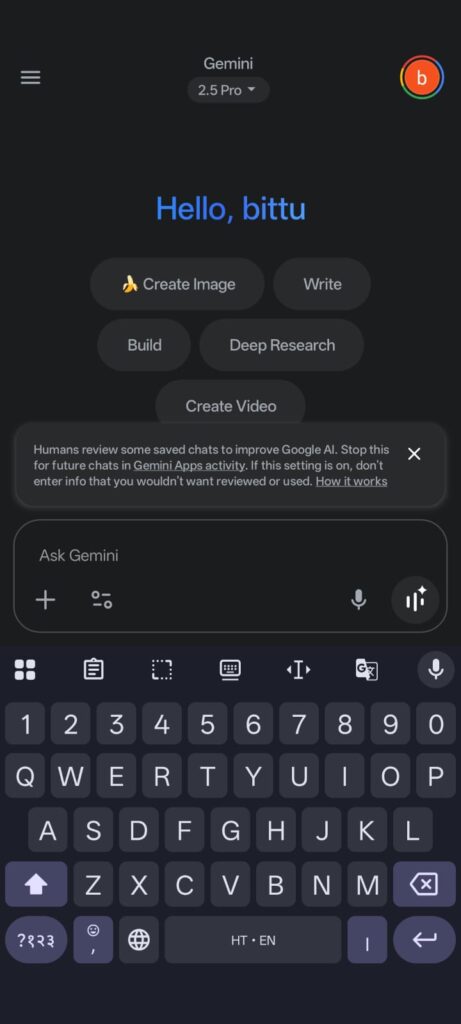
Step by Step Guide:
- Open Play Store on your phone.
- Type in the search bar:
GEMINI app - Look at the search results. You will find the Google Gemini app at the top.
- Click on the install button.
- If you have a Samsung phone, the app is probably already there. Just open it.
How to make three types of 3D photos?
Now let’s get to the fun part:
creating three types of 3D photos using Google Gemini. I’ll explain you everything you need to do at each stage, from what to type to where to paste it. You’ll also get prompts so you don’t have to think twice.
1. Normal 3D Model Photo
Step-by-Step:
- Open the Google Gemini app.
- The interaction interface will appear, there you will see the option of “Create Image”. Click on it.
- An icon resembling a banana will appear at the bottom. Click there.
- Press the plus (+) icon.
- Select your photo from the gallery. Make sure that your face is clearly visible.
- Go to the prompt box –
Create a 1/7 scale commercialized figure of the character in the reference. Place the figure on a computer desk with a circular transparent acrylic base (no text). On the computer screen, show the brush modeling process of the figure. Next to it, add a BANDAI-style toy packaging box printed with the original artwork. Style: realistic, product showcase. - Press the send button.

Your normal 3D photo will be ready in just a few seconds.
“Get Pro Quality 3D Photos in Under 1 Minute for FREE!”
2. 3D Photo With Name
Step-by-Step:
- Press the plus icon again.
- Select new photo from gallery.
- Copy the this prompt.
- In the prompt where it is written ‘Tags’, enter your name or any word.
Create a 1/7 scale highly detailed collectible figure of the reference person, placed on a computer desk with a round transparent acrylic stand. The scene is a modern studio room with soft ambient light, shelves filled with collectibles. Show the same person (life-size) cleaning the figure with a fine brush. Capture the scene like an iPhone photo: wide-angle framing, natural depth of field, realistic reflections, subtle contrast, cinematic and professional. - Paste it and send it.

Then wait a minute, and voilà, the photo with your name/tag is ready!
“The quality is great brother, the text is perfect against the background!”
3. Trending Giant AI Structure 3D Photo
Step-by-Step:
- Click on the plus icon, then select photo from gallery.
- Copy the this third prompt.
Create an immense photorealistic statue of the reference person in front of a futuristic tech hub (like Silicon Valley, Bangalore, or Hyderabad). Dress the statue in smart modern attire with AR glasses, smartwatch, and digital bracelet. The base has holographic projections of data streams, code, and futuristic graphs. Add drones projecting AR visuals, electric vehicles, glass towers, green terraces, and digital billboards with startup logos & quotes. Professionals interact nearby or take photos. Use wide-angle, low camera angle, warm daylight, clean cinematic style. - Paste it and press send button.
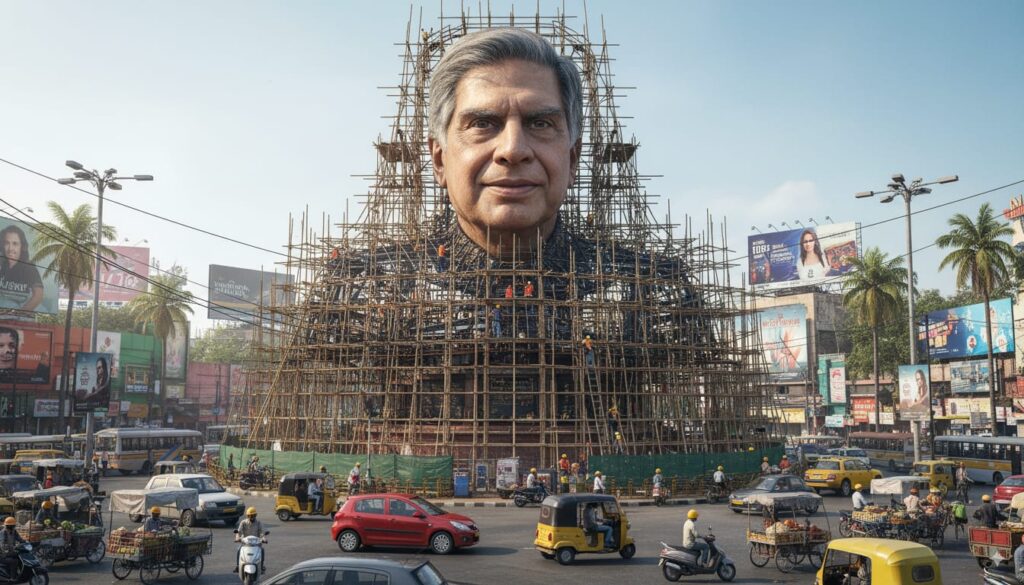
Trending new AI style 3D photo will come on your mobile in a minute.
Photo quality and how to download?
As soon as the photo is created, you may find the quality to be too high.
To download, click on the photo, then press the download button.
- Once downloaded, it gets saved in the gallery in high quality.
- No image changes, background, depth, everything is there.
- Personalization is also available with the tag.
A special line:
“No compromise on photo quality, Full HD photos in just 1 minute!”
How to make video from photos?
If you want to make a trending video of your 3D photo, then there is a way for that too!
How easily you can make Full HD Reels or Shorts from the photos generated by Google Gemini’s AI.
ONLY 3 STEPS:
- Download the photo.
- Import photos into any video editing app (Inshot, Kinemaster, VN etc.).
- Make a reel by adding transitions and music.
“Making Full HD videos isn’t a hard task, just show a little creativity!”
Extra Tips & Tricks
- Try different prompts: Each time you enter a new prompt, you’ll get a different style.
- Take a photo with a clear background: You will get better results.
- Create tag with your name or Instagram username: Make personalized photo viral.
- Use trending hashtags: #AIPhotoEdit #3DPhoto #GeminiPhoto #InstaTrend
- Upload early: Timing is key when it comes to trends!
FAQs
Is it free to use Google Gemini?
Absolutely! Photo editing in the app is free, it doesn’t cost even ₹1.
How is the quality?
Full HD quality, perfect for social media!
Is there any limit on photos with name/tag?
You can enter any text you want – your name, Insta ID, brand or tag.
Does Google Gemini run on iPhone as well?
Currently it is mainly available on Android (Play Store), but the web version can come anytime.
Can I make multiple photos at once?
Yes, you can create as many photos as you want one by one.
Conclusion
Friends, today you learned how to create a viral 3D photo of Full HD quality in just 1 minute, without spending anything. I explained the benefits of the Google Gemini app, how to use prompts, how to add names/tags, how to create trending AI styles – I explained the whole process of all this.
Now it’s your turn!
Change your photo, join the viral wave, and get thousands and millions of likes.

