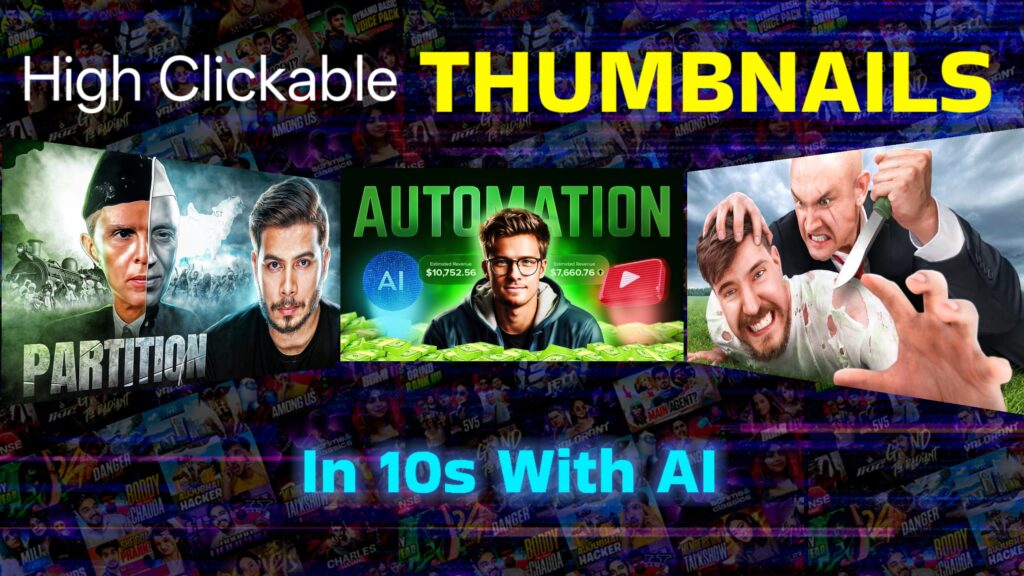Hey friend! If you’ve ever wondered why some YouTube videos get all the clicks and others don’t, let me tell you straight up—thumbnails are everything. Those tiny pictures you see before you even hit play? Yep, they’re doing all the hard work, convincing people to watch your videos.
But here’s the truth: Even if your video is next level, if your thumbnail isn’t popping, you’re missing out on massive clicks and a high CTR (Click Through Rate). In this blog post, I’ll walk you through, step-by-step, how you can use AI (yes, artificial intelligence!) to make killer thumbnails in under 10 seconds—just like the biggest YouTubers out there, even Mr. Beast!
If you thought thumbnail designing was tough or that you needed a whole graphics degree (or a professional designer like the big YouTube stars), you’re about to have your mind blown. Let’s dive in and start making jaw-dropping, high-clickable thumbnails that pull people in by the thousands.
Table of Contents
Why Thumbnails Matter So Much
Before we jump into the how-to, let’s be real:
“friend, thumbnail plays a very big role for a YouTube video. And if your thumbnail has good design, if psychology and hooks are not visible then the clicks on your thumbnail will be down.”
If your thumbnail is boring, messy, or just not eye-catching—no one’s going to click. All those awesome video edits, storylines, or tutorials you spent hours making? They won’t mean a thing.
Well-designed thumbnails with the right hooks, colors, and psychology can skyrocket your CTR and make your channel grow faster (yes, even if you’re just starting).
Example:
Thumbnails from popular YouTubers like Mr. Beast. Notice the bold colors, big expressions, and clear subject? That’s what we’re aiming for!
The Secret: AI Tools for Thumbnails (No Designer Needed!)
You must’ve seen the thumbnails of top YouTubers and thought, “Man, they probably pay big money for these.” True, the big guys do have designers. But you can get similar (or even better!) results by using modern AI tools.
Here’s how it works:
- We’ll use ChatGPT for brainstorming the best thumbnail ideas and getting prompts.
- Then, we feed those prompts to an AI image generation tool (I’ll show you).
- We can even swap faces and match any style in seconds.
- Plus, you always have the creative control to tweak things your way.
The Lazy Way: Making a YouTube Thumbnail in 10 Seconds (No Joke!)
Let’s break down the steps:
1. Check Out Thumbnail Inspiration
First, grab some inspiration. Go to YouTube and check thumbnails from big creators in your niche. For this example, let’s say we’re looking at a Mr. Beast thumbnail.
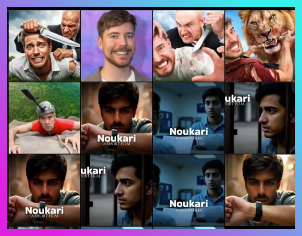

You might think, “There’s no way I could make this!” But trust me—10 seconds, that’s it!
2. Fire Up ChatGPT on Your Phone
Almost everyone has access to ChatGPT these days. Open it up (yeah, right now!). Here’s what we do:
- Tell ChatGPT about your video topic in detail.
- If you want, ask ChatGPT for thumbnail ideas.
- Or, if you have a thumbnail idea already in mind, say it here and ask for a prompt (about 150-200 words) that describes the perfect thumbnail.
Sample Prompt:
Hey ChatGPT, my video is about “How I cooked the world’s biggest burger”. Can you write a 200 word prompt for creating a high-clickable thumbnail featuring me with a shocked face, a giant burger, and bold text?
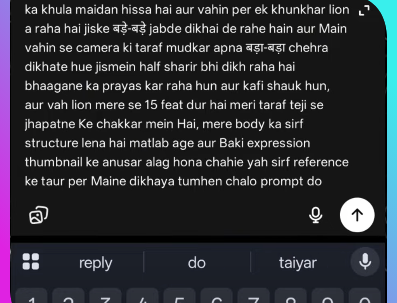
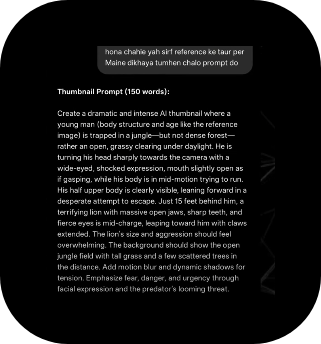
Let ChatGPT do its thing, and then copy that gorgeous prompt.
3. Reference Images: Putting YOU in the Picture
Want your own face on the thumbnail?
Of course—you’re the star!
- Attach a reference image of yourself with that expression you want.
- This helps the AI match your body structure and vibe.

4. The Magic Tool: Wisk AI (The Real MVP)
Here comes the gamechanger.
Go to Wisk AI (you might need a VPN on the US server if you can’t access it directly!).
- Create your Wisk AI account (1 min, simple stuff).
- Make sure you’ve got your VPN running – super important.
Step-by-step inside Wisk AI:
- Hit Enter Tool after logging in.
- Paste the prompt you got from ChatGPT.
- Before sending, click Add Image.
- Upload your subject image (the one with your face/expression).
- Make sure to select the right aspect ratio: 16:9 (that’s YouTube’s fav size).
- Hit enter and let Wisk AI work its magic!
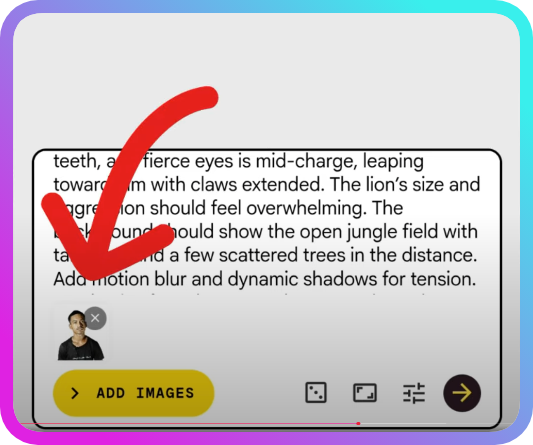
5. Boom! Your Thumbnail Is Ready—In Seconds
Give it a few seconds. Watch as Wisk AI spits out a crispy, attention-grabbing thumbnail.
“See, your thumbnail is ready. If you want to write your text in this image, then you can edit this form and add the format of the text. Here you can write anything like color etc., and this text will also be generated according to what you write.”
You can go further by adding or editing text, changing colors, or giving additional instructions to the AI.
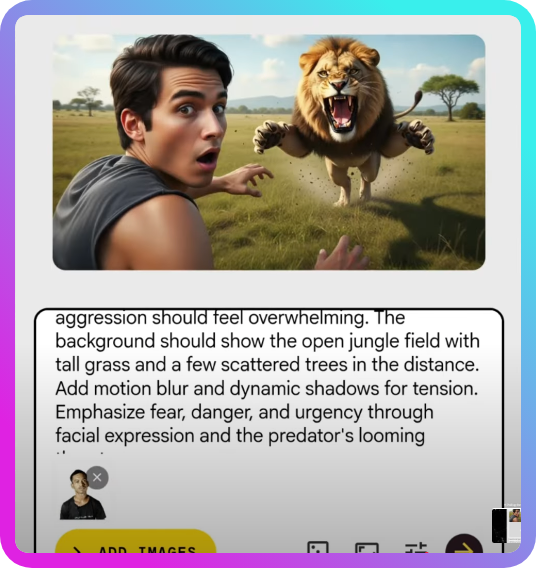
6. Want Mr. Beast’s Style? Steal It! (But Make It Yours)
Let’s say you love that wild Mr. Beast style—crazy expressions, insane challenges, bold text. You want that same energy, but with your face.
- Select your own face photo to upload.
- Describe the style you’re aiming for (e.g., “make it pop like a Mr. Beast challenge”).
- Paste your ChatGPT prompt.
- Give the AI some direction about the style if needed.
A few seconds later—you’ve got your face on a banger thumbnail, Mr. Beast style!

7. Want to Swap Faces? It’s a Breeze
There are so many face swapper AI tools right now. Here’s how you can put your face literally on any thumbnail:
Using Remaker or FaceWeb (Old but Gold)
- Download your AI-generated thumbnail.
- Go to a face swap tool like Remaker Face Web AI or Remake AI.
- Upload:
- The generated thumbnail (source image).
- A photo of your face (target face).
- Click to swap.
- Done! Your face is now flawlessly on the thumbnail.
“Now like I want to do the face swap of this image with my face. So I have downloaded it and let’s go to such a face swap tool in which our face will be changed. You search here Remaker Face Web AI or you can do this Remake AI.”
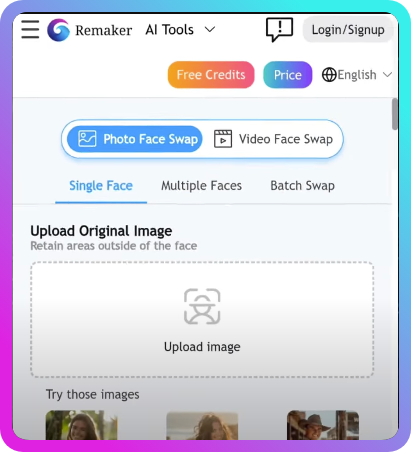
Step-by-Step: Making a High Clickable Thumbnail with AI
Let’s recap the whole process in a simple checklist (bookmark this for your next video!):
- Find Inspiration: Save a thumbnail style you want to copy (from YouTube).
- ChatGPT Prompt:
- Open ChatGPT.
- Write your video topic and what you want for the thumbnail.
- Ask for a detailed prompt (150-200 words).
- Reference Photo:
- Take/upload a pic of yourself matching the mood (smiling, shocked, surprised).
- Save it.
- VPN On:
- Turn on VPN to a US server if needed.
- Wisk AI Magic:
- Log in to Wisk AI.
- Choose Enter Tool.
- Paste your ChatGPT prompt.
- Add your image as the main subject.
- Check aspect ratio: Set to 16:9.
- Click enter, sit back & relax.
- Download or Customize:
- Edit text/colors in Wisk AI, if you want.
- Save the finished thumbnail.
- (Optional) Face Swap:
- For classic YouTuber expressions/styles, upload both to Remaker Face Web AI/Remake AI.
- Let it swap, then download.
Pro Tips for Epic AI Thumbnails
- Human Faces Win: Big, expressive faces with clear emotions attract more clicks.
- Contrast & Colors: Use bright, contrasting colors—think red, yellow, white, blue. Stand out in the sea of gray!
- Simple Text: Add bold, clear text but keep it short. Don’t clutter.
- Use Arrows & Circles: Simple shapes like arrows or circles can guide the viewer’s eyes.
- Test Multiple Styles: Try generating a few versions. See which one pops best!
- Be Unique: AI helps you replicate styles, but always add your own twist.

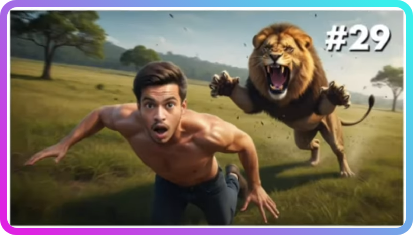
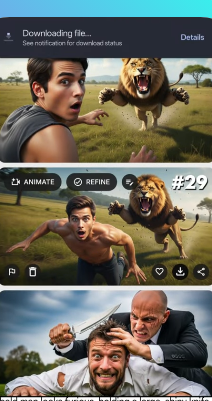
Real Example: Making a Mr. Beast Style Thumbnail (With Steps & Pictures)
Let’s walk through a real example:
1. Pick the Reference Style
Saved a Mr. Beast thumbnail with a shocked face and a wild concept.
2. Get the Prompt from ChatGPT
Typed:
My video is “I Spent $10,000 on a Mystery Box”. Please give a prompt for a YouTube thumbnail in the style of Mr. Beast, include my excited face holding a giant mystery box, add bold text, make it colorful and exciting.
ChatGPT gives back a 200-word descriptive prompt. Copy it.
3. Prepare Your Photo
Snap a selfie with the same “excited/shocked” face and arm motion as in the Mr. Beast thumbnail.
4. Wisk AI Time
- Fire up Wisk AI (VPN on).
- Paste prompt, upload selfie.
- Set 16:9 aspect ratio.
- Click Generate.
(Your generated thumbnail is ready in 10 seconds!)
5. Add (Or Edit) Text
Want that big, bold title overlay? Wisk AI lets you select text type and color. Write: “$10,000 MYSTERY BOX!”
6. Face Swap (Optional)
If you want even truer copying of style/expression:
- Go to Remaker Face Web AI.
- Upload both the generated thumbnail and a close-up of your face.
- Let it swap.
- Download result.
Frequently Asked Questions
Do I need to pay for any of these tools?
ChatGPT has a free and paid version. For thumbnails, the free version usually works fine.
Wisk AI’s basic features are free, but for higher res or more generations, they might charge.
Remaker Face Web AI/Remake AI: Free versions exist for basic swaps.
Is this OK for copyright?
Never copy someone else’s exact thumbnail or use their copyrighted faces/logos directly. AI-generated and face-swapped images are best used as starting points to create something unique.
Can I really do this on my phone?
Absolutely! All these tools work on mobile browsers or via their own apps.
How do I change the text style or colors?
In Wisk AI, after generating your thumbnail, use their edit tools. Play with font, size, color until it feels right.
Any reasons thumbnails sometimes don’t work?
Face in the image not clear? AI might not get it right.
Bad prompt = bad result. Give the AI clear and specific instructions.
Overcrowded images can confuse viewers – keep it bold and simple!
What Makes a Thumbnail “High Clickable”?
It’s a combo of:
- Emotion: Viewers react to faces showing strong feelings (surprise, shock, happiness).
- Clarity: No confusing backgrounds. Main subject upfront.
- Text: Short, punchy, easy to read on small screens.
- Colors: Bright, eye-catching, helps you stand out.
- Relevance: Shows exactly what the video promises.
“If your thumbnail has good design, psychology, and hooks, your CTR will be high.”
Common Pitfalls and How to Avoid Them
- Using low-res or blurry images (always use sharp, high-res pics).
- Putting too much text (aim for 3-5 words max).
- Messy backgrounds or weak contrast.
- Forgetting aspect ratio (always 16:9 for YouTube!).
Bonus: Quick Thumbnail Style Ideas for Different Niches
Gaming
- Character close-ups + bold, neon text.
- Game screenshots with your expression photoshopped in.
- Action moments frozen mid-scene.
Beauty
- Before/after split with big text like “OMG Transformation!”
- Close-up face with makeup brushes overlay.
Tutorials
- Step-by-step icons (1-2-3…) with your face smiling.
- Tools or main subject in hand, clean white background.
Vlogs
- Exaggerated reactions, trip scenes, cityscapes behind your face.
- Big, legible date text overlay (“24 HOUR CHALLENGE”).
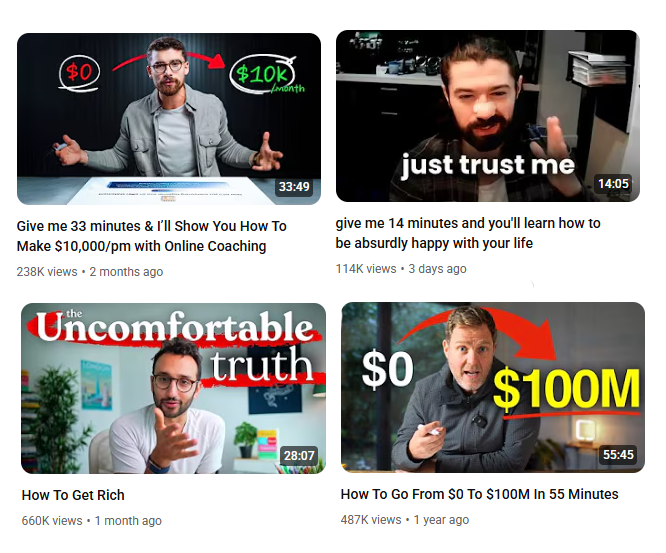
Your Next Steps (“Homework” for Maximum Results!)
- Pick one of your old videos with a boring thumbnail.
- Use the steps above to generate 3 brand new AI-powered thumbnails for it.
- Watch your analytics — I promise, you’ll notice a boost in CTR!
- Drop the link in the comments – let’s see who gets the biggest jump!
And bro, if you run into any problems or the tools act up, DM me or comment below. I’ll help out!
Wrap Up: Level Up Your Channel With AI Thumbnails
Look, everyone wants their YouTube videos to go viral. But in a sea of a billion videos, it’s those high clickable thumbnails that make you stand out—even before anyone sees your awesome content.
With ChatGPT, Wisk AI, and a free face swapper, you can create thumbnails like the pros—in just a couple clicks and a few seconds.
If you’re serious about leveling up your YouTube game, start with your thumbnails. It’s never been so easy.
So what are you waiting for? Open ChatGPT, snap a selfie, and make your thumbnails the reason people just HAVE to click your videos!
If this guide helped you, give it a thumbs up (like the video!), subscribe, and check out my other posts on growing your YouTube channel.
And hey, show me your best AI-generated thumbnail in the comments—I’d love to see what you create!