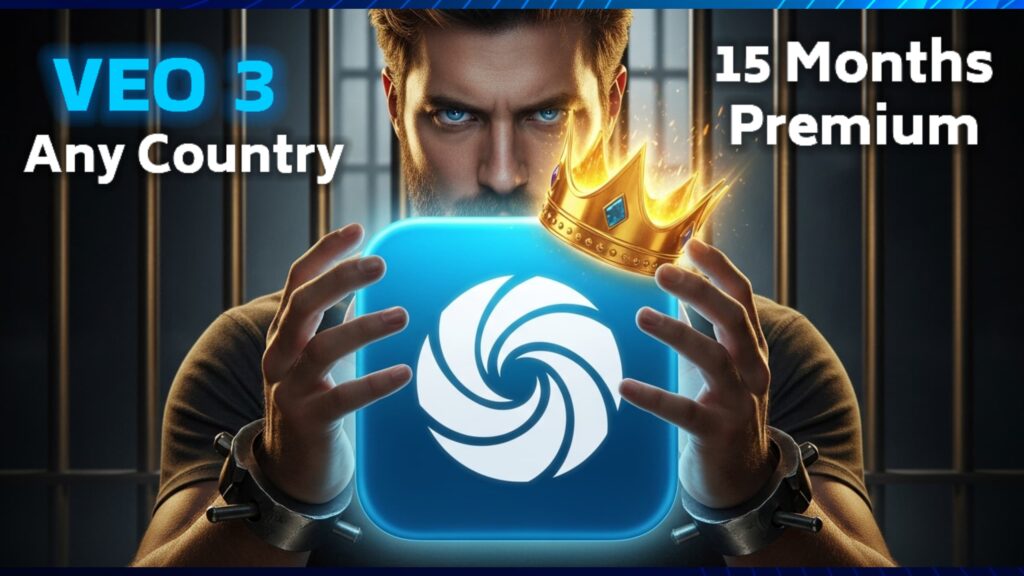If you’ve also been seeing those insanely realistic AI-generated reels going viral on Instagram with millions of views — then you’ve landed on the right blog. Everyone’s wondering: how are these “super real” videos made? And the bigger question — can we also make them?
The answer is — YES! This blog explains everything in a super easy and clear way.
“If you’ve purchased VEO 3 Premium but still your videos aren’t going viral — then bhai, this trick is just for you!”
Table of Contents
The Real Story Behind AI Hyper-Realistic Reels
Those “hyper-realistic” Instagram reels you see everywhere lately — they’re 100% AI-generated. And trust me, the quality is mind-blowing: insane detailing, bright colors, and movie-like VFX!
The good news? You can make them too.

What is VEO 3 and Its Role in Viral Reels
Most of these reels are made using a powerful platform called VEO 3. It’s part of Google’s Gemini AI ecosystem. While it wasn’t fully accessible in India before, now there’s a real method to get 15 months of full free trial — just like in the U.S. — with complete premium features!
Here’s what VEO 3 can do:
- Text to Video
- Frames to Video
- Image to Video
- Video to Video
Until now, India users only got:
- One-month trial
- Only 3 basic video generations
- No access to powerful features like Image/Frames/Video to Video
Now, with this trick, you’ll unlock the full U.S. student plan with ALL the premium tools.
The Biggest Problem: Limited Access or Paid Features
People often say:
“I’ve got VEO 3 Premium but my reels don’t look like those viral ones.”
Why?
Because in India, Google detects your location and mobile number, and gives you limited features only.
The viral-quality reels you see?
They’re made using the U.S. Premium Plan of VEO 3. Now, you can get that too — just follow the steps below.
15-Month Free Trial Guide: Step-by-Step
NOTE:
Don’t skip a single step — even a small mistake will break the setup.
“If you skip the blog and then say ‘It’s not working’ — bro, that’s on you.”
✅ Step 1: Create a New Gmail Account (Without Phone Number)
- On your mobile/PC, open the Google app and create a new Gmail.
- Do NOT add a phone number.
- Don’t use your old Gmail — it’s tagged to India, and Google will detect it.
- Only new, phone-number-free Gmail works for this trick.
✅ Step 2: Use a VPN — Mandatory
- Download any trusted VPN app (or use Chrome extension).
- Connect to any USA location (e.g., Virginia).
- Once connected, your internet will appear as U.S. based — that’s the trick.
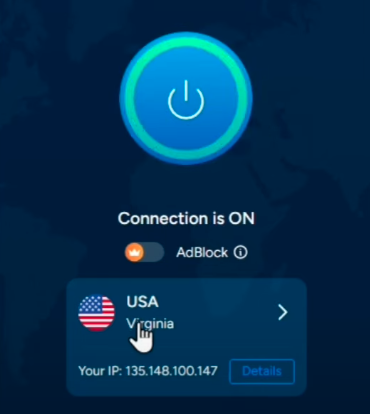
✅ Step 3: Access the U.S.-Only Google AI Student Plan
- Visit: https://one.google.com/join/ai-student
- If the link doesn’t work, search on Google: google one join ai student
- Log in using the new Gmail you created in Step 1
- If you see the error: “This account isn’t eligible for Google AI plan”
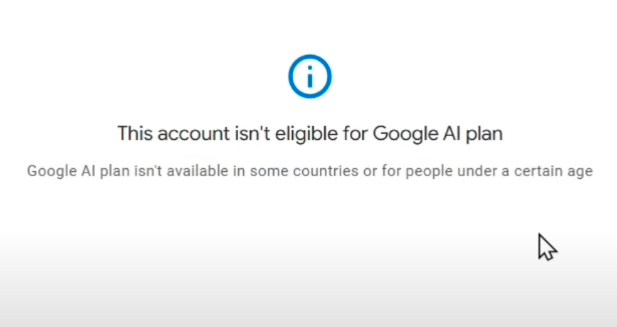
Then,
- Check VPN status
- Ensure Gmail is U.S.-based
- No phone number should be linked
If done right, you’ll reach the 15-month Free Trial page — THIS is the magic gate!
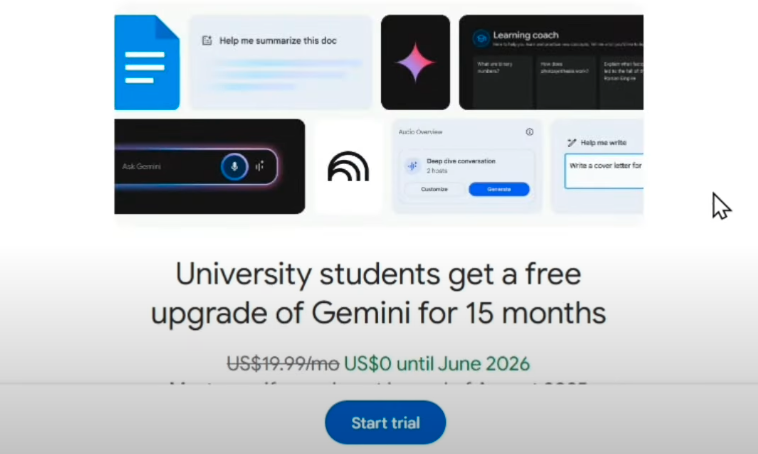
✅ Step 4: Add U.S.-Style Payment Method (Visa Required)
- Click on Add Card
- Use a Visa Credit/Debit Card (NOT RuPay)
- No Visa? Use parent’s/friend’s card — it’s fine
- Set Country as United States
- Use any valid U.S. ZIP code like 20500 or 10001
- Click Save
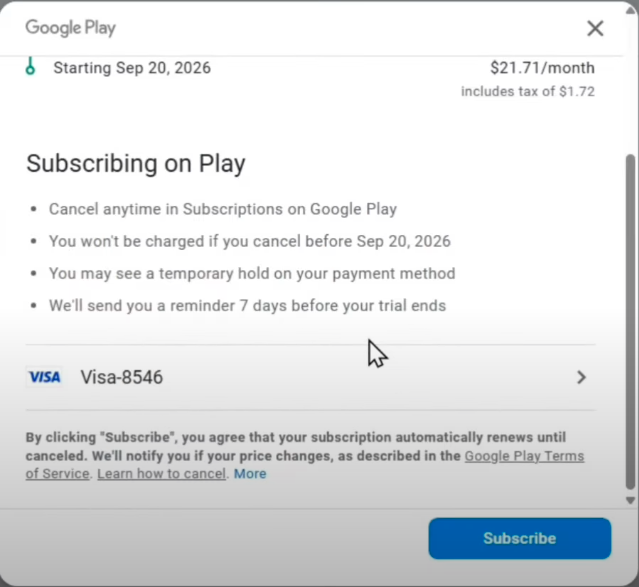
₹90 ($1) might be charged temporarily — not always refunded.
Make sure your card has at least ₹100 balance.
✅ Step 5: Facing Card Errors? Enable International Transactions!
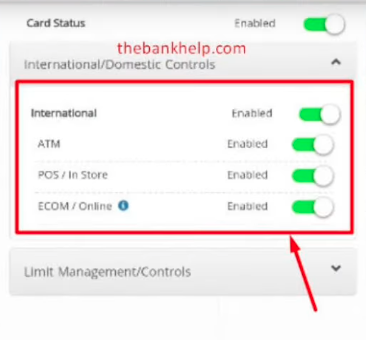
- Enable International Transactions from your bank’s app or net banking.
- If unsure, search “How to enable international transaction for [your bank]” on YouTube.
✅ Step 6: Access the VEO 3 Dashboard
Once all steps are done:
- Click Subscribe to confirm
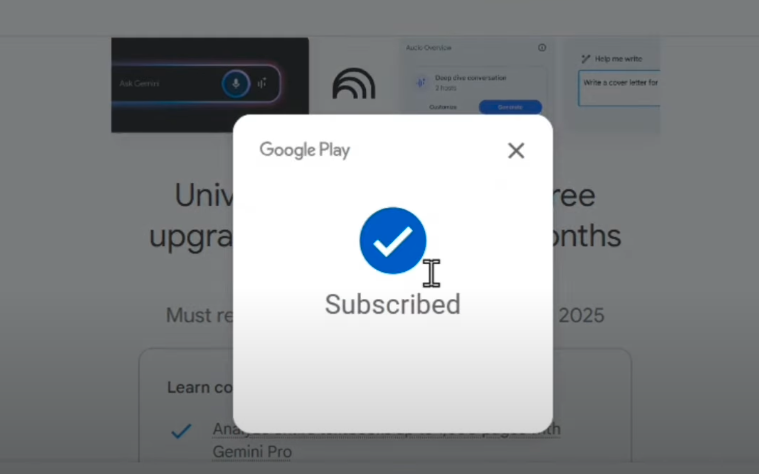
- Visit labs.google.com/flow
- Click New Project
Now you’ll see all premium features like:
- Text to Video
- Frames to Video
- Image to Video
- Video to Video
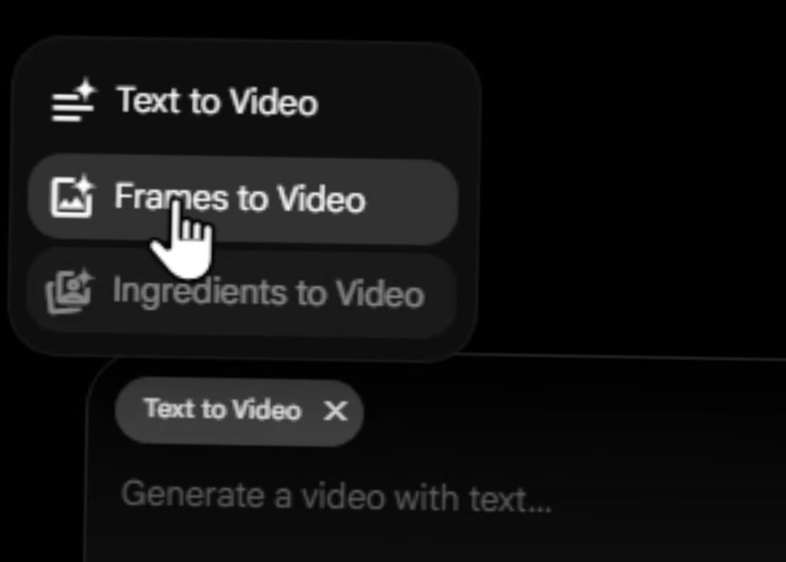
And yes — you’ll also get 1000 free AI credits!
VEO 3 Special Features – The Real Power
- Text to Video: Just write a story — get cinematic videos
- Frames to Video: Upload a few images — make movie-style clips
- Image to Video: Turn one picture into a reel
- Video to Video: Recreate old videos with new AI animation
“Bhai, Frames to Video isn’t even available in India — only in U.S. Premium!”
⚠️ Common Errors & Their Fixes
1. VPN / AI Plan Eligibility Error
- VPN must be active
- Gmail must be new and U.S.-based
- Never add phone number
2. Card Error
- Use only Visa (no RuPay/Maestro)
- Ensure ₹100–₹200 is in account
- Enable international transactions
3. ZIP Code / Payment Issue
- Try different U.S. ZIPs — 20500, 10001, 30301, etc.
4. “Not Working” Issues
- Recheck every step
- Use YouTube for extra guidance if stuck
Bonus: What Makes a Reel Go Viral?
Now that you can use VEO 3, let’s talk viral strategy:
- Strong Script/Prompt: Use trending topics
- Hot Music: Reels need catchy, viral music
- High Quality Export: Choose HD in VEO 3
- Hashtags & Captions: Use trending and relatable tags
- Reel Timing: Keep it 15–40 seconds max
“I’ve made multiple viral reels with this trick — now it’s your turn!”
Motivation – Why This Effort is Worth It
Many people say:
“Is it worth all this work for just a reel?”
Yes! Because reels aren’t just for fame or followers now.
You can get:
- Brand Deals
- Sponsorships
- Freelancing gigs
“Whoever learns the tech first in social media, goes ahead faster!”
FAQ – Frequently Asked Questions
Will the trial work long-term in India?
Yes — follow all steps properly, you’ll get full 15 months.
Can I do this without VPN?
No. Google will detect your real location without VPN.
My card is not working?
Try a Visa card with international access. Virtual cards work too.
How many credits do I get in VEO 3 trial?
You’ll receive 1000 free AI credits — enough to make tons of videos.
I did everything — still got an error?
Go back and check each step again. Even 1 missed detail can cause errors.
End Note: Join Our Community
Bhai, I hope this trick helped you.
No one in India explained this real VEO 3 U.S. trial method in such detail before!
Still stuck? Drop a comment — I’ll reply.
Want fast updates, viral tricks, and AI tools? Subscribe to Fewne.
If this helped — don’t forget to like and share.
See you in the next blog —
Dhanyavaad bhai!