Have you ever seen how some YouTube channels go viral overnight? Just 100–150 videos and boom — millions of subscribers? In this blog, I’ll reveal that exact secret, step-by-step, so you too can create Horror 2D Animated Stories and cleaning stories and grow like those premium channels from the USA and UK.
“Uploading videos made with Veo3 doesn’t automatically monetize your channel! Learn the full process in this post.“
Table of Contents
What’s Special in This Blog?
- Most detailed step-by-step guide you’ll find online
- Full breakdown of a high-demand niche on YouTube
- Monetization tricks — Veo3 alone is not enough
- Pro-level tips for using AI tools efficiently
- Complete workflow of viral animated story channels
- Visuals + Practical Examples at every stage
How Veo3 Channels Are Going Viral?
Let’s start with a few real-life examples:
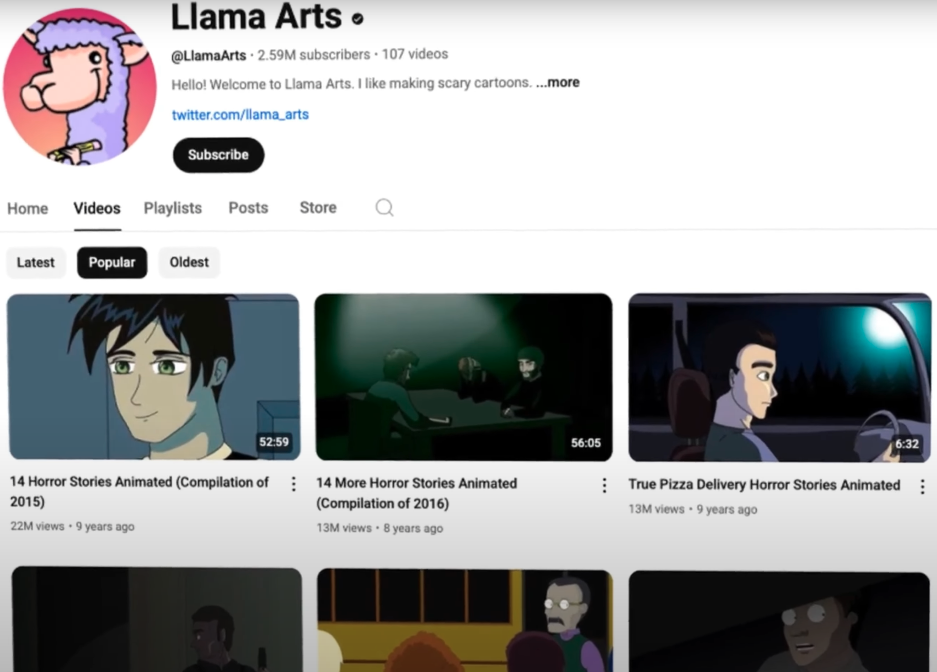
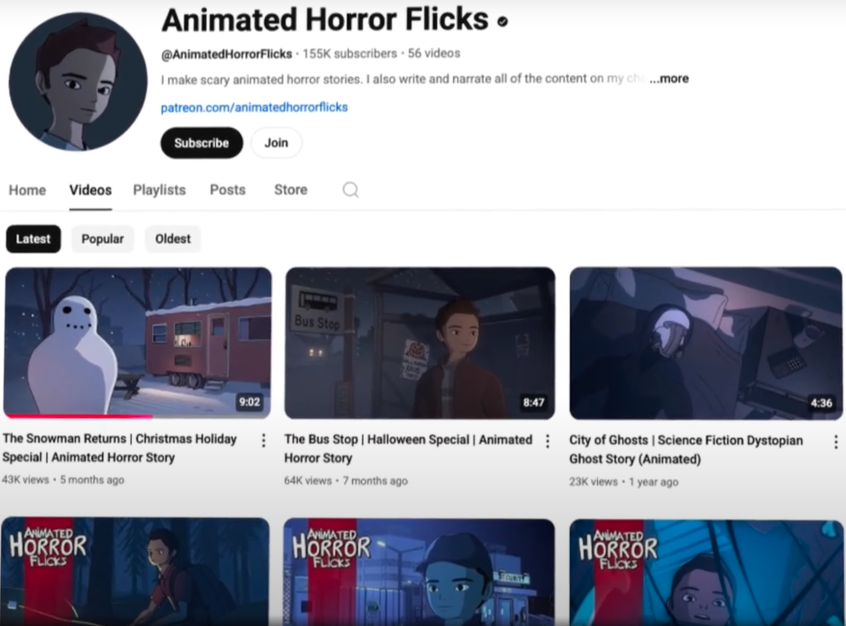
- One channel gained 2.5M+ subscribers with just 107 videos
- Another got 150K subs with only 56 videos — a dream for many creators
- Their explosive growth proves how powerful this niche really is
“AI tools like Veo3 and Veo2 are everywhere now… but just making a video isn’t enough. The real game is doing it the right way!”
The Magic of the 2D Animated Stories Niche
So, what exactly is the niche?
Niche Name: 2D Animated Suspense / Horror Stories
It’s super in-demand not just in India, Pakistan, and Bangladesh, but also in premium countries like USA, UK, and Canada!
Thanks to tools like Google Veo, Veo3, and ChatGPT, creating these videos is now easier than ever.
What makes these videos stand out?
- Packed with 2D animation
- Usually only 1 or 2 characters
- Stories are first-person narrated – like the character is sharing their experience
- Mix of thrill, drama, emotion, and relatability
100+ Viral Story Ideas Using ChatGPT
To create each video, you’ll need unique story ideas. Here’s how to generate them:
Step-by-step:
- Copy the prompt given below
Generate 100 original, highly engaging video ideas for a faceless YouTube channel that produces 2D animated sci-fi horror stories similar in tone and style to Dr. NoSleep, MortHorror, Llama Arts, and Animated Horror Flicks. Each idea should be creepy, suspenseful, or unsettling, involving elements like alien encounters, time travel gone wrong, government experiments, haunted technology, apocalyptic events, or strange disappearances. The stories should be short-film style, set in everyday or isolated environments (e.g., homes, forests, bunkers, research labs, highways), and should include a hook or twist ending. Keep the tone dark, mysterious, and cinematic. Focus on ideas that can be narrated in first-person or third-person, perfect for basic 2D animation with light character movement and no lip sync. - Open ChatGPT
- Paste the prompt and hit enter
- ChatGPT will generate 100+ viral ideas in batches of 10
Example Topics:
- Time travel
- Alien encounters / strange discoveries
- Shocking, relatable, horrifying real-life experiences
“These are the exact themes that have gone viral on big channels.”
Crafting the Perfect Script
Once you’ve picked an idea, generate a full script using another ChatGPT prompt.
Click Here for Prompt
Based on the selected horror sci-fi video idea, generate a complete 2D animated short story for YouTube in the style of Dr. NoSleep, Llama Arts, MortHorror, and Animated Horror Flicks. First, break the story into 6–8 cinematic scenes designed for a 5–6 minute video. For each scene, provide: (1) a detailed single-paragraph image prompt written in a cinematic, surreal visual style for AI video/image generation tools like Veo, Pika, or Pixverse—this should include camera angles, environment, lighting, colors, movement, atmosphere, and explicitly mention that it’s a 2D horror animation with stylized parallax depth and limited character animation; (2) precise dialogues (who speaks, what they say) written for either first-person or third-person narration as suits the story; (3) sound design cues, including background music (eerie ambient drones, rising suspense), sound effects (e.g., creaking doors, static pulses, distant growls), and transitions (e.g., glitch cut, fade to black, handheld zoom). Before all this, provide a separate, clearly labeled character design description in a single paragraph that covers the main character(s): include gender, age, expression, skin tone, clothing, posture, eye color, accessories, and general emotional tone—so a consistent 2D character image can be generated first. Ensure the tone remains dark, mysterious, and cinematic throughout, and all content is suitable for faceless horror storytelling on YouTube with no lip-sync and minimal animation.
Steps:
- Copy your chosen video idea
- Paste it in ChatGPT (but don’t hit enter yet!)
- Paste the second script prompt (Above-mentioned)
- Now hit enter — and ChatGPT will generate a scene-by-scene script
You’ll get:
- Character details
- Image prompts
- Animation prompts
- Dialogue
- Sound effects
Veo2 vs Veo3: Which Tool Is Right?
This is where most creators make the biggest mistake!
- Veo3: Generates full video clips with audio/SFX
- ❌ But lacks consistent characters
- Veo2: Offers consistent characters, unlimited images, and 10 free text-to-video animations
- ✅ Best for 2D horror stories due to character consistency
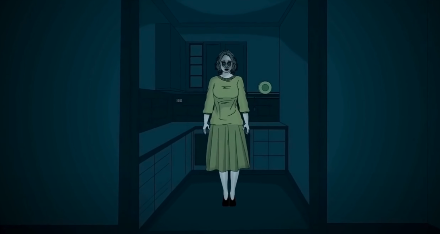
“For 2D animated horror stories, consistent characters are a must. That’s why Veo2 is the best choice!”
How to Create a FREE Account on Veo2?
- Go to the official site (Veo2)
- Sign in with your Gmail
- Use US VPN if it is showing – ‘unsupported country’
- Enter the tool → You’ll see the main dashboard and prompt box
How to Make Consistent Characters
From the ChatGPT script, grab character details and enter them into Veo2’s prompt box
- Set Aspect Ratio to 16:9 (for YouTube)
- Lock the seed number for consistency across scenes
- Hit Enter – You’ll get two images
- Choose one and set it as your Reference Image
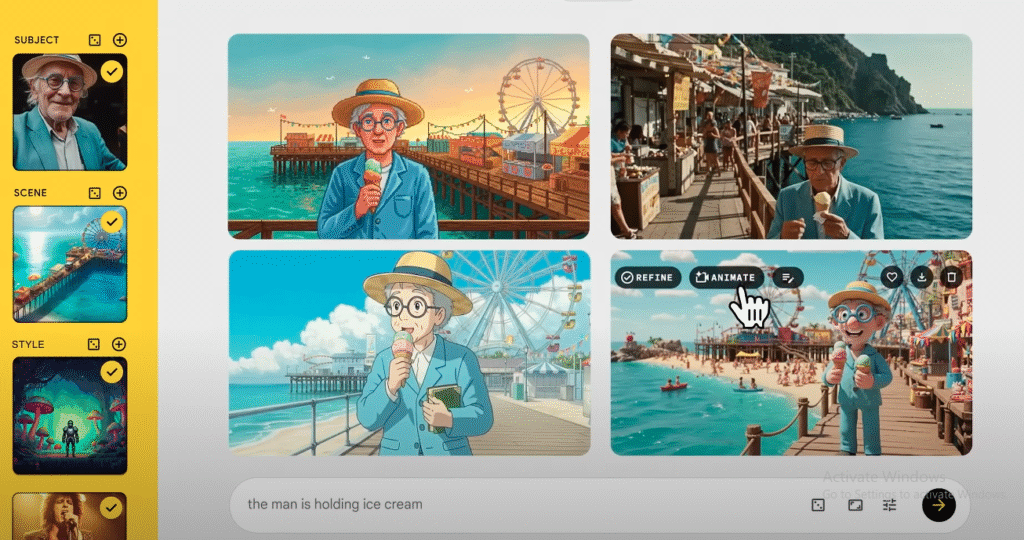
Set Reference Image:
- Drag the chosen image to the “Subject” area in the sidebar
- Analyze → It will become a reference image
Generating Scene-by-Scene Images
For every scene described in your script, do this:
- Use the visual prompts from ChatGPT
- Paste them into Veo2
- Lock the seed number
- Generate the image
- Repeat for all scenes
Don’t download yet – just generate all images first
(Storyboard view with multiple frames recommended)
How to Turn Images into Animation
Once images are ready:
- Click on Animate in Veo2
- Copy animation prompts from ChatGPT (one for each scene)
- Paste in prompt box → Enter
- Download each video clip after it’s rendered
“Veo2 does not automatically add voice or audio — keep that in mind.”
Adding Voiceover & Sound Effects
How to Add Voiceover:
- Copy the narration part of your script
- Paste into an AI Voice Generator like Filmora
- Choose voice, language, tone
How to Add Sound Effects:
- Use the SFX suggestions from ChatGPT
- Add through Filmora or record them manually
- Use tools like Veera SFX, etc.
Full Editing Process in Filmora
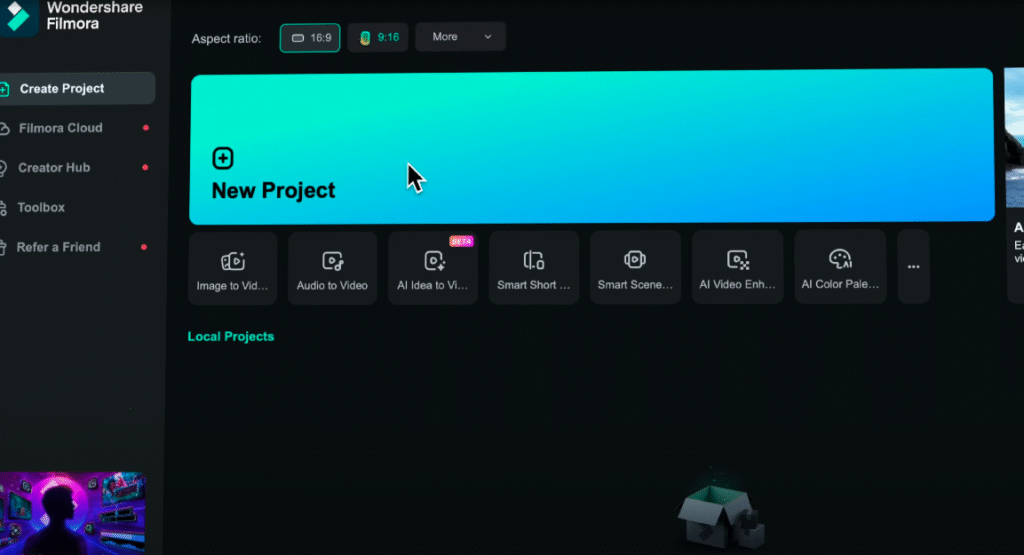
Filmora is an all-in-one tool that lets you:
- Drag and drop clips
- Arrange them according to your story
- Adjust durations
- Add voiceover in sequence
- Remove Veo watermarks using AI
- Add sound effects and copyright-free background music
Editing Workflow:
- Set Aspect Ratio: 16:9
- Open New Project
- Import Video Clips
- Arrange on Timeline
- Add Voiceover
- Use AI Watermark Remover
- Generate SFX with ChatGPT prompts
- Add AI-generated background music
- Add transitions like Dissolve
- Apply visual effects and filters
- Add captions with AI tool
- Export
“Filmora covers the entire workflow – no need to jump between tools. Works on both PC and Mobile.”
Exporting & Monetization Tricks
After editing:
- Click Export – save to PC/mobile or share directly to social media
- YouTube monetization requires:
- Your own script and narration
- Royalty-free music and SFX
- Consistent character animation
- No raw AI-only Veo3 videos
“Raw AI videos from Veo3 won’t get monetized. You must add your own voiceover, SFX, and editing!”
Final Video Sample
FAQ
Veo3 or Veo2 – which one?
For longform, consistent character animation – Veo2 is best
Can I make videos for free?
Yes! Veo2 offers 10 free videos/month + unlimited images
Monetization trick?
Use your own script, voiceover, and editing. AI templates alone may get rejected
How to remove Filmora watermark?
New accounts get 3-day free exports + 100 credits
Use the AI Object Remover Tool
Copyright issues?
All AI music/SFX generated in Filmora are 100% copyright safe
Best Pro Tips
- Prepare your ChatGPT prompts once — saves time later
- Generate separate visual, animation, and SFX prompts for each scene
- Always drag & drop your reference image
- Use transitions and effects smartly — don’t overdo it
- Preview your final export — catch any sync issues or glitches
Conclusion: Now It’s Your Turn!
Now you know exactly how to create a viral 2D animated Sci-Fi Horror channel using Veo2, ChatGPT, and Filmora.
If you liked this post, share it. Got questions or feedback? Leave a comment. Get ready for the next blog post – and start your epic niche channel today!
“2.5 Million subscribers? It’s possible — but only if you apply the secrets you learned here!”

