Do you enjoy creating 3D cartoon Character animation videos? And that too completely free? Today, I’ll show you how you can create super fun 3D animation videos using AI tools with just a few clicks—without spending any money.
Just like a video, this blog is going to be super interesting. So, get ready quickly—and if you’re into animation, photo/video editing, or AI art generation, this post is for you!
Table of Contents
Intro – What is 3D Cartoon Animation?
3D cartoon animation refers to animated videos where the characters, locations, and movements all look like cartoons, but with a three-dimensional, almost realistic feel.
These days, you’ll see this style in famous movies/series from companies like Disney-Pixar.
But did you know? You can now generate the same quality yourself — and for free — just by using AI tools and the right prompts!
This blog will give you the complete step-by-step process in simple language — with images — so you can try it yourself.
“To create amazing 3D animation, you no longer need expensive machines or complex software — just a bit of creativity and an internet connection. The AI will handle the rest!”
Which AI Tools to Use?
The tools we’ll use in this guide include:
- AI Image Generator Platform (like Leonardo AI or similar websites)
- Image to Video Generator Tool (like vidu ai — offer 80 free credits!)
Best part? Both tools come with free credits, so you don’t need to spend any money!
The interface is super simple — just sign up, log in, and start!
Step 1: How to Create a 3D Image?
First, we need a super cute 3D cartoon-style image that we’ll later animate. Here’s how:
1. Log in to the AI tool
Go to your favorite AI image generator Leonardo AI.
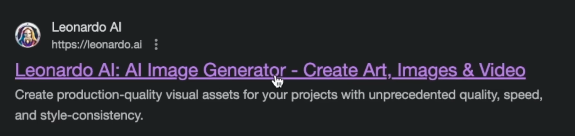
Sign up or log in with a simple process.
It has a beginner-friendly UI — nothing to worry about!
2. Find the Image Creation tab & write your prompt
Go to the “Image Creation” section.
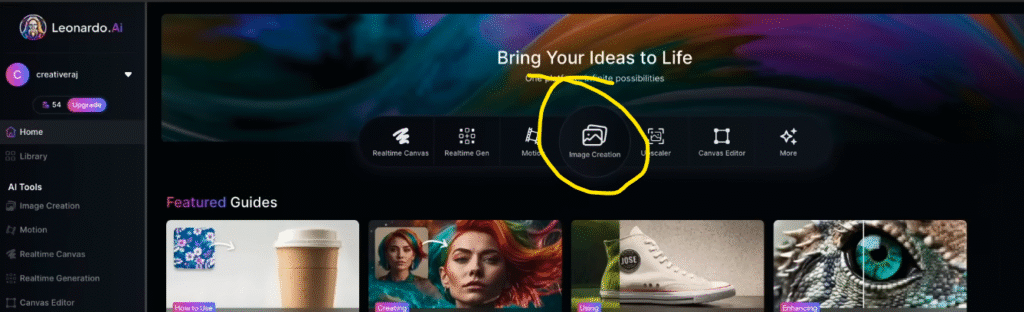
At the top, you’ll see a prompt box
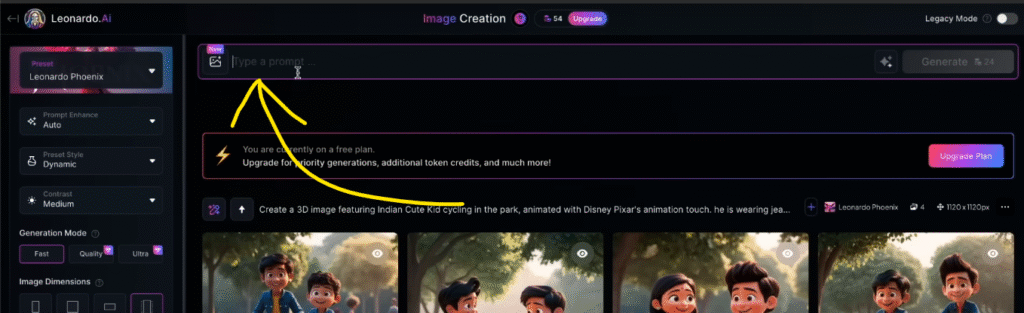
— this is where you describe the image you want.
Writing a prompt isn’t tricky — it’s super easy:
Example prompt:
Create a 3D image of Indian cute kids cycling in the park. They are wearing earrings, jeans, T-shirt, and denim jacket. They are happy riding the cycle, creating a cozy atmosphere for a peaceful moment together.
You can customize the prompt in Hindi or English.
Add details about clothes, mood, background, everything.
3. Generate the image
Click the “Generate” or “Create” button.
In 10–15 seconds, your first image will be ready!
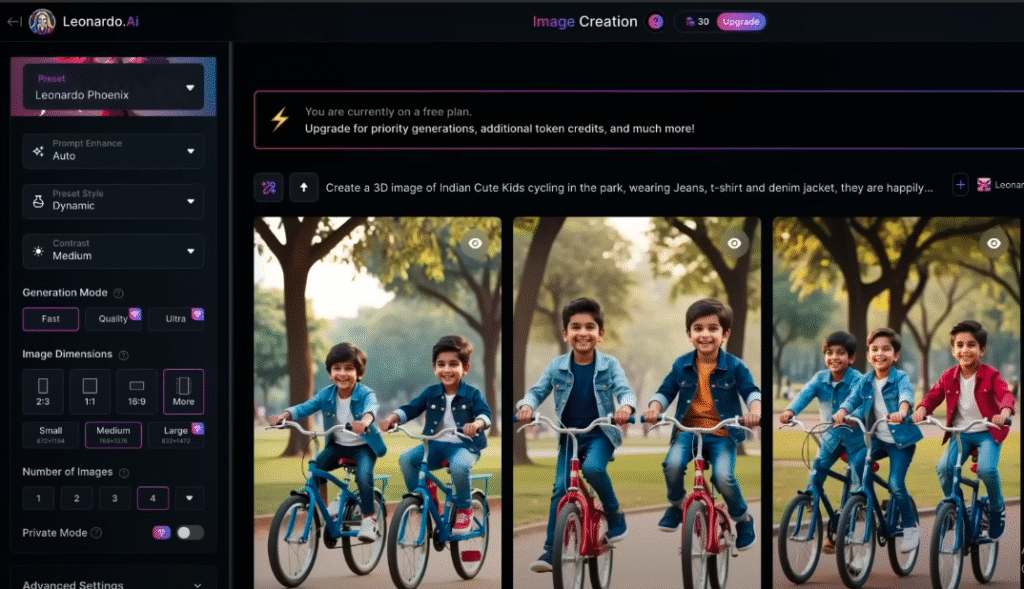
You’ll be amazed — AI-generated human images look so realistic it’s hard to believe they’re not real photos.
Pro Tip: If you want a true cartoon/3D Pixar style, don’t forget to add this line to the end of your prompt:
“Animated with Disney Pixar’s animation touch“
This transforms your characters into full 3D Pixar-style art.
4. Download the image
If you like it, click ‘Download Image’ to save it.
If you want a different style/story, just change the prompt and generate again.
Step 2: Turn Images into Amazing Animation Videos
1. Open the Image-to-Video AI Tool
Up to here, Your 3D image file is ready.
Now move to the next tool — Vidu AI (with free 80 credits).
Open a new tab, go to the website, and sign in.
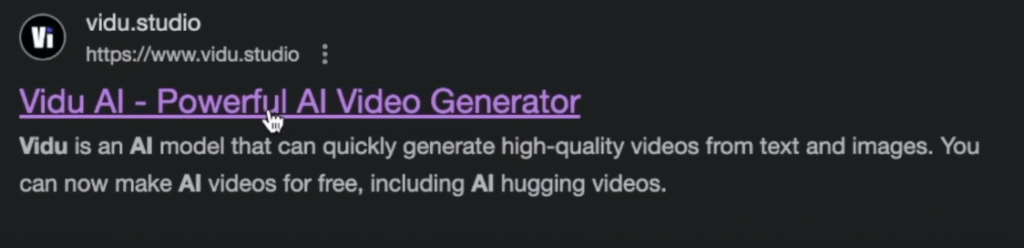
2. Select the “Image to Video” section
Look for the “Image to Video” option — select it.
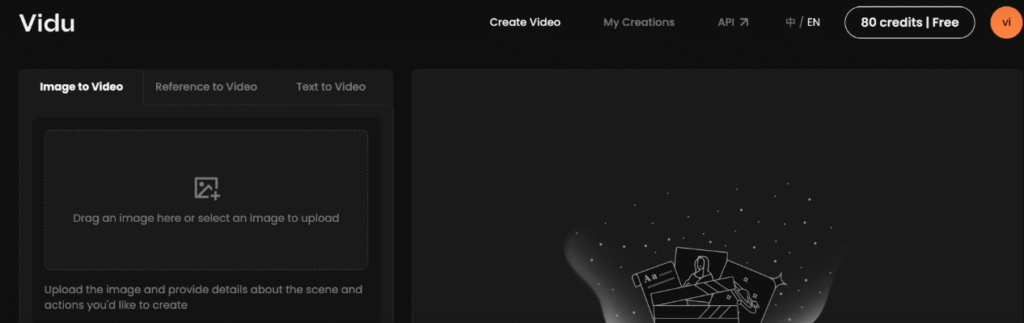
Upload your downloaded 3D image by dragging & dropping or selecting from your system.
3. Paste the same prompt
Copy the same prompt you used to generate the image.
Paste those lines in the prompt box.
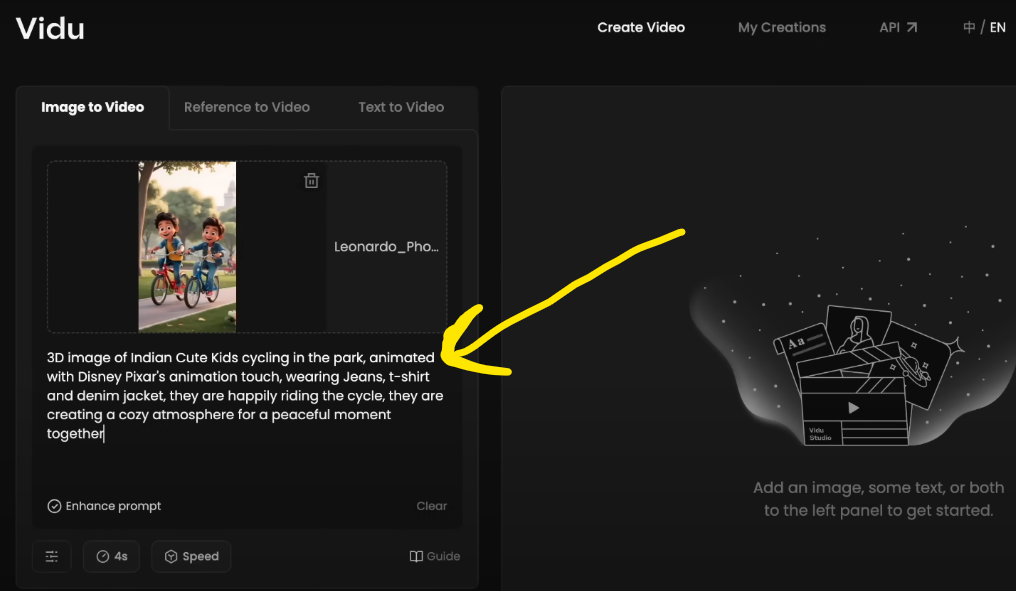
4. Create the video
Click the “Create” button.
The system will process it — within 2–3 minutes, your video will be ready in segments.
Only 4 credits are used per video, meaning you can make at least 20 videos with 80 credits — exciting!
Animation in progress — status of video generation
Animation Ready – How’s the Quality?
Once the video is complete, you’ll see a “Play” option.
Play it and see for yourself — the animation is so realistic it’ll feel like it was made in a professional studio.
Everything’s smooth — characters will be pedaling, outfits detailed, and expressions perfect.
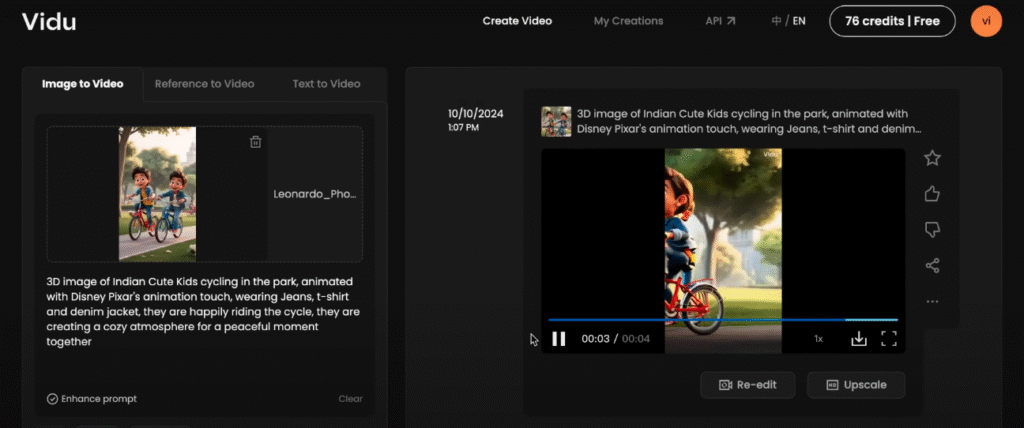
AI-generated Animation – Kids cycling scene
Download the video
If you like it, hit ‘Download’.
Want Full HD? Use the “Upscale HD” or “Increase quality” option below.
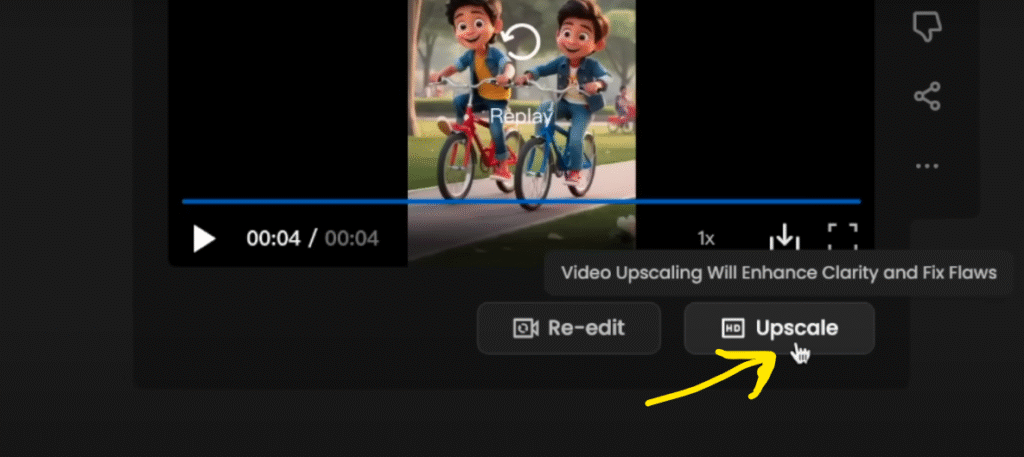
Final Touch: How to Improve Video Quality?
What is HD Upscale and why use it?
The basic quality is already good, but if you want a crisp, cleaner HD look — click on ‘Upscale to HD’.
This also uses free credits — only 4 credits per upscale.
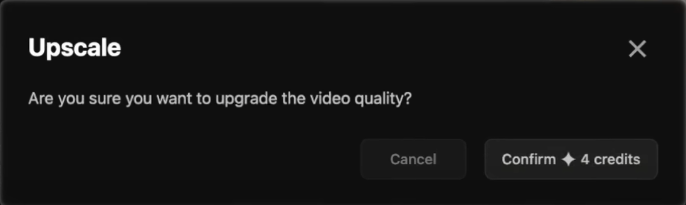
Upscale HD option – for even higher quality output
Note: Using the upscale tool reduces credits,
But with 80 free credits, you can still make tons of videos.
Upscale Process
After your video is ready, look for “HD Upscale” or similar. Click it.
It will process for a few seconds.
Now your output will have sharper details, lovely colors, and smoother frames.
Before and After Upscaling screenshot
Tips, Tricks & Quick Fixes
1. Write creative prompts
The more specific your prompt, the more unique your output will be.
Get inspiration from Pixar movies, Instagram, YouTube Shorts.
2. Add background and expressions
Make it fun by adding lines like “beautiful park, lots of trees, kids are laughing” in the prompt.
Include facial expressions, outfit, color details.
3. How to save AI credits?
Use previews or low-res first, then upscale for final output.
4. Add twists to your story
Friends vs solo kids, rainy day vs sunshine, park vs school — tweak your prompts to fit your theme.
5. Download issue?
Sometimes free tools slow down — just refresh and try again.
Works easily on both mobile and desktop.
Pro Users’ Secret:
“You can try this free each time by using a new browser/incognito mode. You can also go for paid versions — but even the free options offer a lot!”
Frequently Asked Questions (FAQs)
1. Do these AI tools work on phones?
Yes, most AI tools work on phone browsers or their dedicated apps.
2. Will the same prompt generate the same image every time?
No! AI adds slight variations — so every result has a unique touch.
3. What about copyright or safety?
For educational/personal use, it’s fine. For commercial use, always check the site’s terms and copyrights.
4. What if I run out of free credits?
You can instantly create a new account or use a different browser.
5. Can I add background music or voiceovers?
The output is only animation. For music/voiceovers, use editing tools like Capcut, Kinemaster, or Adobe Premiere.
Follow and Stay Connected!
If you want to keep learning about AI videos, photo editing, Instagram tips, and more AI-related tricks —
Make sure to follow on Instagram:
Tips & Tricks Instagram Page 🚀
New reels, editing tips, and FREE AI TOOLS updates daily!
Conclusion – Now It’s Your Turn!
Now you’ve learned how to:
- Create Pixar-style 3D animations
- Without expensive software or hardware
- Entirely with FREE tools!
Just remember:
Your imagination and creativity are your own — AI tools will support you at every step.
If something goes wrong — don’t panic! Change the prompt, try again, and download as many times as you like.
There’s no cost — so explore as much as you can while learning!
And if you liked this tutorial, don’t forget to Share, and Subscribe so you don’t miss upcoming guides.
The magical combo of AI and creativity — this is the future of video creation… in your own language, your own way — absolutely FREE!
Your AI-Made 3D Animation – A Proud Moment!
Tell us in the comments below –
What kind of 3D animation story or theme did you create or want to try?
Any trouble? Have questions? Ask away!

