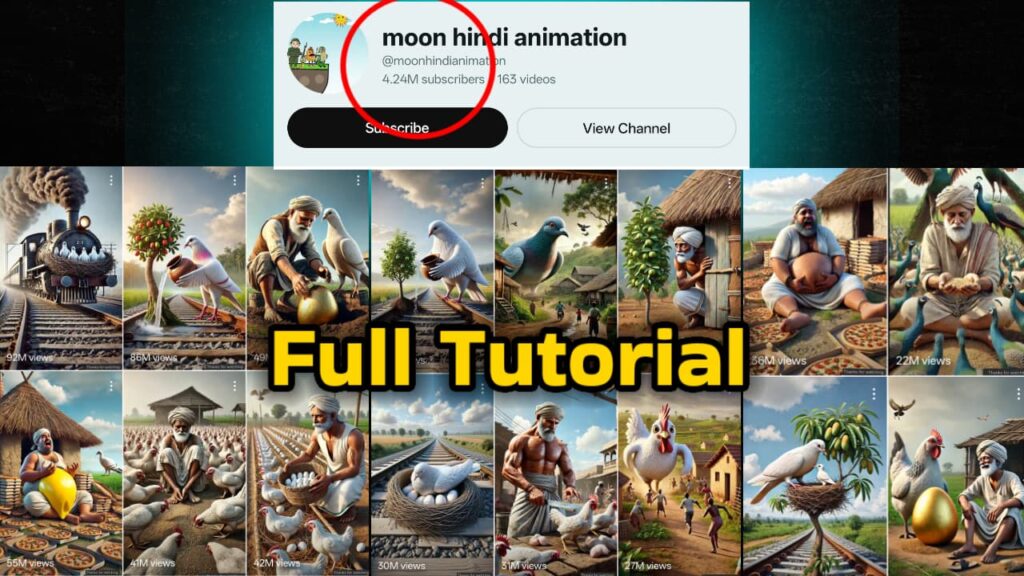If you’re looking to create AI Viral Cartoon shorts with your smartphone, with consistent characters, this blog is for you. We’ll explain each step in detail so you can seamlessly understand the process, from video creation to voiceover. The language and tone of this blog are more casual, making it easy for everyone to understand.
Table of Contents
Introduction
Cartoon video shorts are going viral on social media these days. The key is that the characters in these shorts are consistently and uniquely created. If you’d like to follow this process on your phone, let’s learn it step by step.
“If you don’t have Grok on your phone, no worries, install it from the Play Store.”
Generating Stories and Scripts for Cartoon Characters
Open the ChatGPT application
First step – open the ChatGPT app on your phone. Once the app is open, there will be a prompt to type.
How to create a prompt?
- Enter a prompt there to generate a story.
- You can make some changes to the story that ChatGPT generates if you want.
- Select the entire story or script and copy it .
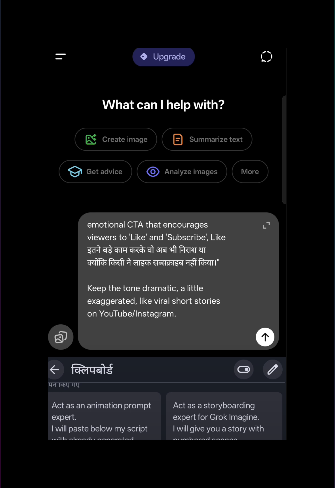

Story Prompt:
Write a short emotional story script in Hindi, around 150 words, suitable for a 40–50 second YouTube Shorts video.
The script must:
Begin with a big dramatic hook in the first 3–5 seconds to grab attention (like something shocking, funny, or surprising).
Use simple Hindi language, easy for everyone to understand.
The story should involve random Bigger size monster animals or birds in unusual , emotional, or ironic situations with a farmer (does not need to make complete logical sense, but must feel engaging and in one story include only one monster character).
Add unexpected twists that keep the viewer curious, like With that new character comes new advantages, such as “wealth from golden eggs or an easier farmer’s job due to being bigger.” but in this works one thing understand that animals can’t speak
End with a short 10 words strong emotional CTA that encourages viewers to ‘Like’ and ‘Subscribe’, Like इतने बड़े काम करके वो अब भी निराश था क्योंकि किसी ने लाइक सब्सक्राइब नहीं किया।”
Keep the tone dramatic, a little exaggerated, like viral short stories on YouTube/Instagram.
Example:
How to paste and modify a script for image generation
- Whatever story is created in ChatGPT, select it completely and paste it somewhere else.
- Next enter the prompt, for example, if you want to generate image details then enter the image prompt.
- This image prompt can be for different scenes.
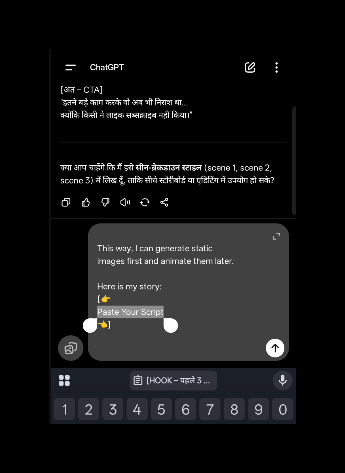
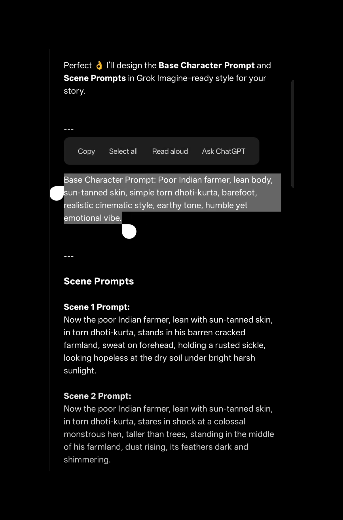
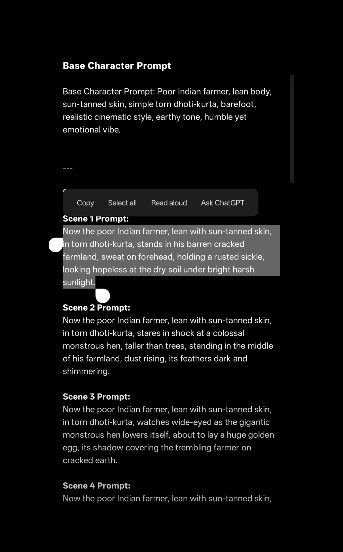
Image generation Prompt:
Act as a storyboarding expert for Grok Imagine.
I will give you a story with numbered scenes.
Your task:
Create ONE short “Base Character Prompt” (under 30 words).
Style, size, colour, clothes (realistic/cinematic), vibe.
Output format:
Base Character Prompt: [prompt]
For EACH scene, generate a short image prompt (not action prompt), 35–40 words.
Keep character identical to Base Character. Like repeat some details for every previous prompt for the new visuals for consistency by using “Now” words
Show the scene as a still frame just BEFORE the action happens, not during.
Replace only background/props/pose according to scene.
Style must always match base.
Output format:
Scene [N] Prompt: [prompt]
This way, I can generate static images first and animate them later.
Here is my story:
[👉Paste Your Script👈]
Using the Grok application for image generation
Now it’s time to generate the image. For this, you’ll need another app called Grok !
Install Grok
If you don’t have Grok on your phone , download it from the Play Store.
- After opening the app, click on the Imagine option.
Steps for image generation:
- Paste the base prompt.
- Paste the prompt from Scene One.
- Send both of them.
Grok’s specialty
- It can create up to 250 images at a time for free.
- You can choose the best image from these.
Select the best images
- Select your favorite image from the generated images.
- For example, copy the image prompt of each scene from ChatGPT and paste it into Grok.
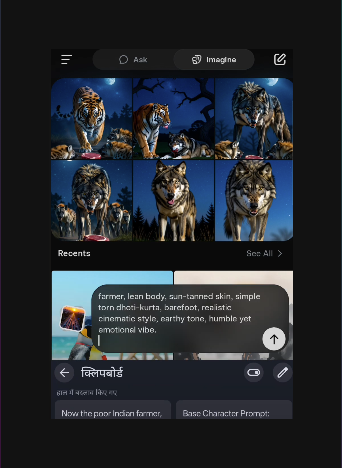

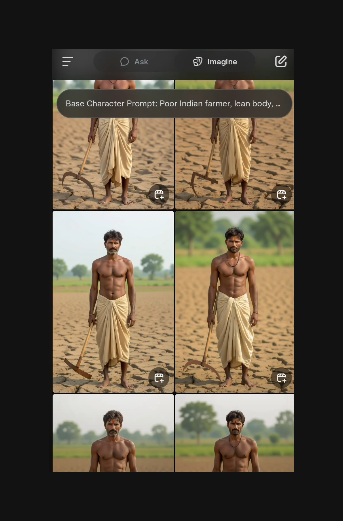
Generating animations
How to use animation prompt in ChatGPT?
Now, let’s move on to the animation. For this, you’ll need to enter a specific prompt.
- Select the ChatGPT story.
- Select the New Chat option above.
- Insert the animation prompt there and paste the story + imaged prompt.
Steps for animation
- Send this prompt.
- ChatGPT generates the animation.
- Copy the animation prompts one by one.
- Remember, don’t keep more than five prompts on your keyboard, or the sixth one may be automatically deleted.
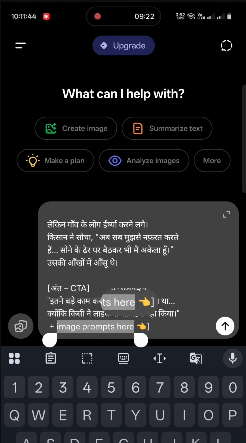
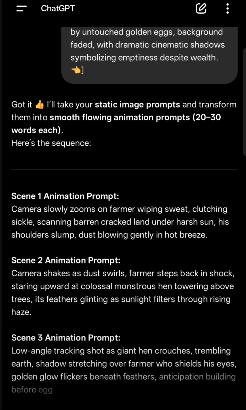
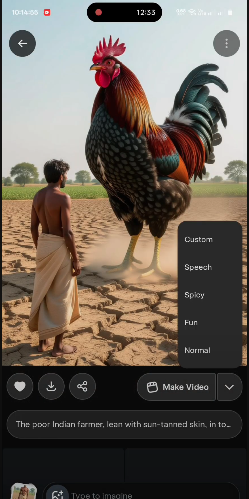
Animation Prompt:
Act as an animation prompt expert.
I will paste below my script with already generated image prompts (Base Character + Scene Prompts).
Your task:
Read each scene’s static image prompt.
Convert it into an animation prompt that describes the motion/action happening in that scene.
Keep character’s look same as in base prompt.
Add natural movement, gestures, or camera motion (pan, zoom, tracking).
Keep wording short (20–30 words).
Output format:
Scene [N] Animation Prompt: [prompt]
Make sure all scenes flow smoothly as a sequence.
Here is my script and prompts:
[👉 Paste generated script + image prompts here 👈]
Video editing and voiceover for AI Viral Cartoon
Now that the images and animation are done, it’s time to format them into a video.
Generating Sound: Using Elevenlabs
Why Elevenlabs?
So that you can get accurate and viral voice.
- Create an account on the app and you will get 10,000 free credits.
- Paste ChatGPT story here.
link: https://elevenlabs.io/
Points to note:
- Don’t put words or brackets, otherwise the AI will say everything.
- Select the best voice that you like.
How to generate and save voice?
- Save the generated voice on the device.
- Write the file name clearly so that you don’t have any problem finding it later.
Video editing: using the CapCut application
- Use CapCut, 90% of people will know this app.
- Create a new project.
- Manage all the clips and choose the right one.
- Go to HD Mode and add it.
How to edit audio?
- Go to the audio option and select sounds .
- Go to the File option and select the clips that you saved.
- Keep the volume of each clip at half.
- Turn the volume of the main audio file up to 300 or higher.
Applying a voice filter
- Go to Voice Filters, select the Big House effect to add echo to the voice.
Sound effects
- It is important to have sound effects in the main video.
- Use the Extract Audio feature.
- Apply fade in and fade out, this will make the audio transition smooth.
Download and share the final video
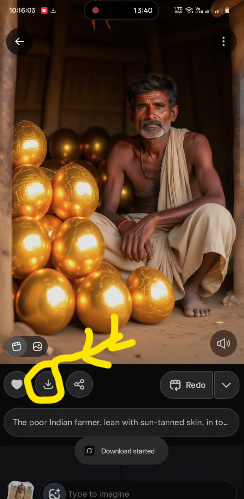
How to download?
- Go to New Project and select the option to download the video clip.
- Download every such frame.
- After everything is downloaded, you can also export it in HD.
Final Video:
Best Tips and Tricks
- Always use the same image prompt format to maintain character consistency on mobile.
- Test different voices in Elevenlabs for voice generation.
- Don’t forget to apply audio fade in and fade out in CapCut.
- Keep a backup of every step so that it is easy to start the work again in case of any mistake.
Conclusion
So friends, now you have a complete step-by-step tutorial on how to create viral cartoon character shorts. Once you follow this process, you’ll have no problem creating any video.
If you like this guide, don’t forget to share it with your friends. And if you have any questions, please let us know in the comments!
FAQ
Is this process free?
Yes, most apps are free, but some may have limits.
How many images can be generated at a time?
The Grok app can generate up to 250 images at a time.
How many clips can be created on Elevenlabs for voice generation?
About 20-25 clips can be easily generated on one account.